How to Start a Blog with WordPress (Step by Step Guide for Blog Hosting)
EDITORIAL NOTE: Blogging has surged in popularity in recent years. Companies and individuals are using blogging in order to express their voices and connect with their audience. Most of this is performed on the popular WordPress platform.
WordPress is a free and open-source content management system (CMS) based on PHP and MySQL. Features include a plugin architecture and a template system. WordPress was used by more than 23.3% of the top 10 million websites as of January 2015.
WordPress is the most popular blogging system in use on the Web, at more than 60 million websites. (Source:Wikipedia)
Web Code Geeks recommend using WordPress as your publishing platform. We have been using it with great success for several years now.
You may skip the introductory part and jump directly to the video below, where we guide you through how to setup your first WordPress blog, in less than 4 minutes!
Table Of Contents
1. Why be a blogger?
I am quite sure that most of you have gone through that phase in your career when you feel that after many years of practice you have accomplished to rise above the basic level of writing short programs and manage to consistently develop unique software.
You suddenly know that you can become known as the subject matter expert to a particular set of problems, but at the same time you do not seem to find a way to convince people about your proficiency and get them to have your work noticed. In other words you’ve reached an important milestone in your career where you should build your personal brand, but you cannot figure out how.
Well you know what; blogging is the missing link that will give your business the required. Blogging opens up a wide range of opportunities for developers and it is a great tool through which you can share what you know, market your expertise and sell your products.
You will be thrilled by the magical effect blogging will bring into your career. Some of the things that a blog will do for you are:
- Help your clients or future employers to know you better.
Though for some people your LinkedIn profile may be enough, it cannot provide your prospect employers with the proper insight to the quality of your work and the level of your commitment. - Drive a lot of publicity towards your side.
Writing consistent and relevant content can really generate a lot of traffic without necessarily require from you to master SEO strategies. - Change the way you see things.
After a few months of blogging you will find yourself developing a mindset much better-rounded. One of the greatest differences between blogging and traditional publishing is the opportunity for readers to offer feedback. As the blog’s writer, you introduce a topic that you feel is significant and meaningful. You take time to lay out a subject in the minds of your readers and offer your thoughts on the topic. Then, the readers get to respond. And often at times, their responses in the comment section challenge you to take a new, fresh look at the very topic you thought was so important at first. - Boost your level of confidence and make you a better developer and writer.
My advisor at the university suggested that the best way to understand a subject is to write about it. Writing for a particular subject helps you dig deeper into it, increase your level of confidence and clear up any dark areas you may not even know existed. - Serve as a personal digital record.
Blogging trains you to be observant and gives weight to your personal growth. In that way it trains your mind to track life and articulate the changes you are experiencing. Your blog will become a personal journal of your life that is saved “in the cloud.” It can never be lost, stolen, or destroyed in a fire.
Important Note: There may be some people out there who believe that all or most of the above can be achieved by any of the well-known social networks. Like Scott Hanselman clearly states :
“…giving control – and sometimes ownership – of your content to social media companies is an approach that will SURELY fail. These companies are profoundly overvalued, don’t care about permalinks, don’t make your content portable, and have terms of service that are so complex and obtuse that there are entire websites dedicate to explaining them.”
Based on all of the previous points, our recommendation for keeping control of your content is to buy a domain on the Web and blog there. It will certainly require extra effort, but it’s totally worth it.
Now, let’s try to address some of the most common questions.
2. Why WordPress?
- Support
For many, thinking of WordPress is identical to thinking “blog.” WordPress is one of the world’s most powerful blogging platforms. According to W3Techs, WordPress is used by 58.6% of all the websites whose content management system we know. This is 24.9% of all websites. Now that is a huge number, a number that makes it almost impossible to find anything close to and as well-supported as WordPress. This means that if you deal with any kind of problem with WordPress, the chances of not getting a solution are almost zero. - Customization
WordPress plugin architecture allows users to extend the features and functionality of a website or blog. WordPress has over 40,501 plugins available, each of which offers custom functions and features enabling you to tailor your blog to your specific needs and give it a unique look. - Control
With WordPress, you use a WordPress hosting provider to host your own site. You are free to decide how long you want to run it and when you want to shut it down. You own all your data, and you control what information you share with any third party. This is not the case with many of the other popular blogging platforms out there.
That’s why we highly recommend using WordPress as your publishing platform, unless of course you have a specific reason to do otherwise.
3. Types of WordPress Hosting
After choosing web platform you have to decide your hosting strategy. Here you have several options available, but before we explore all of them in detail, the first question you have to answer is :
“Do I go for a free or a paid service hosting?”
Now I know that many of you guys will think that free hosting is the way to go since you probably don’t want to invest a lot of money for blogging, at least not until you are certain that it is the tool to accomplish your personal or professional purposes. As much as tempting that sounds, there are a lot of reasons why you should NOT go to a free hosting option:
- Free blogs appear less professional than paid ones.
- You have less control over the customization and look and feel of your blog.
- You have limited advertising and selling options.
- You have a limited amount of bandwidth, video time, and memory space.
- Unless you pay for your domain you’ll be obliged to get an additional domain name to your own, such as wordpress.com or blogspot.com. Thus your blog URL will look something like MyDomainName.wordpress.com.
For all these reasons low-cost hosting is the choice I highly recommend for any blogger who is just starting up. It will not give you the most powerful server and the greatest amount of bandwidth, but if you’re just starting out with blogging, performance is not the first priority on your list.
Now don’t get me wrong here; Low-cost hosting is definitely not a solution that fits all. It is addressed mostly to personal bloggers or people who are just starting out with exposing their work to the public without having any previous experience. All of the other alternatives we will discuss in the following sections, fall under the category of the paid service hosting and have their cons and pros that we will try to explore in detail:
3.1 Shared Hosting
Shared hosting is the lowest tier available, but for many WordPress users (like startup bloggers for example), it is all that is needed. In this solution, a single server is partitioned for use by several clients who share the server’s resources as they are needed. This means that you have not a guaranteed allotment of system resources which makes this type of hosting the least reliable, but also the most affordable.
There are a lot of companies in the market that offer shared WordPress hosting packages with a vast range of prices. Below you can find the lowest cost offerings of the most popular ones. Of course prices may change and naturally these are not the only companies providing shared WordPress hosting, but the list is provided as a guide for those of you who would like to dig deeper into this area. As we will explain later, Bluehost is our recommendation for shared WordPress hosting.
| Name | Account Type | Cost per Month | ||
| Bluehost | Standard Shared | $2.95 | ||
| Eleven2 | S-100 | $2.98 | ||
| A2 Hosting | Premier | $3.68 | ||
| SiteGround | Startup | $3.95 | ||
| GreenGeeks | Standard | $3.96 | ||
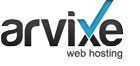 | Arvixe Hosting | Personal Class | $4.00 | |
| Inmotion Hosting | Power Plan | $5.99 | ||
| HostGator | Hatchling | $7.16 | ||
| Dreamhost | Standard Shared | $8.95 | ||
| Site5 | HostPro | $8.95 | ||
| GoDaddy | Deluxe | $8.99 | ||
| MediaTemple | Personal | $20.00 | ||
Shared WordPress Hosting Solutions
3.2 Managed Hosting
Although shared hosting can do the trick for a lot of you, it is not the most reliable and care-free solution. Since resources are shared in a shared hosting scenario, it is not rare to find yourself dealing with issues regarding speed, security and up-time, losing the focus of what truly matters: selling your products and/or services to customers.
This is where Managed Hosting comes along. In a nutshell, managed WordPress hosting deals with all of the back-end tasks related to running a WordPress site, so that you don’t have to.
Beyond hosting, Managed WordPress Hosting also brings specific WordPress experience and work to optimize your site in many areas: speed, security, up-time, and updates to the WordPress core and plugin compatibility. Packages here include more expensive options, but they offer more features. Personal bloggers would probably be better off without managed hosting, but on the other hand, small businesses and big corporations should definitely consider it.
The cost of managed hosting is totally justified if you compare it to that of hiring a system administrator to handle the various issues of a shared hosting environment.
Also remember something that is really important: Managed hosting is geared specifically towards WordPress. If you want your site to be on the cutting edge, having a provider focused on your content management system can pay off.
Advantages compared to Shared Hosting
- Increased site speed
- Enhanced Security
- Reliable up-time
- Automatic Updates to the WordPress core
- Checks for plugin compatibility
Security is key. With WordPress powering about 18% of the web these days, it is a big target for spammers and hackers. Managed hosting services take security very seriously.
Is Managed WordPress Hosting a Good Investment?
Whether or not to get managed WordPress hosting ultimately comes down to a logical analysis of costs and benefits – will the time you save and the features you gain end up saving more money than you spend on managed WordPress hosting? If the answer is yes, then it is hard to justify not making the switch. If the answer is no then low-cost shared hosting is the recommended approach.
To make things even easier, we have brought together a list with the 6 most popular and reliable managed WordPress hosting solutions. The list is based on our experience and research and serves as a guideline to your final decision, should you decide that managed hosting is the right choice for you:
| Price of least expensive package | Extras | ||
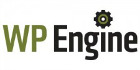 | A long-established managed hosting provider, WP Engine uses proprietary caching technology that provides, according to its website, “the fastest WordPress hosting around.” Prices aren’t the lowest, but the company’s speed and support are unbeatable making WP Engine our personal recommendation for managed WordPress hosting. Here’s what you get:
| $29/mo |
|
| | Bulgaria-based SiteGround offers managed WordPress hosting at a price comparable to many standard, shared hosting packages. Thanks to a CDN and data centers on three continents, SiteGround offers fast speeds from anywhere in the world. US readers should note that prices are listed in euros:
| €3.95/mo |
|
| | Flywheel is managed WordPress hosting built for designers and creative agencies. Build, scale, and managed hundreds of WP sites with ease. Hosting packages also include production-ready demo sites that clients can approve before anything goes live. Here are the details:
| (Tiny): $11.25/mo |
|
| | Most trusted web hosting, VPS hosting, cloud and dedicated server solutions for web designers, developers and creatives. Also known for providing responsive, 24/7 support for its shared hosting service Media Temple hosting service is built on a blazing-fast managed WordPress hosting platform, optimized to the exacting standards of WordPress pros combined with industry leading live support. Long known for providing responsive, 24/7 support for its shared hosting service, Media Temple launched its first managed WordPress hosting plan in 2014:
| $20/mo |
|
| | DreamHost’s “DreamPress 2” package delivers all the fundamental managed hosting benefits:
| $19.95/mo |
|
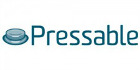 | Formerly known as ZippyKid, Pressable offers three plans at competitive price points:
| $20.83/mo |
|
Managed WordPress Hosting Solutions
3.3 Virtual Private Servers
A VPS is a private, virtual server that exists on a much more powerful physical machine and has its resources fully partitioned for two or more clients. But unlike shared hosting, you have a guaranteed allotment of system resources that only you have access to and no crossover occurs between clients.
So, even if there is a much bigger website than yours on another VPS, hosted on the same physical machine, that won’t matter: you’re always guaranteed the system resources that you’re paying for. Think of it like one big computer, running lots of little computers inside of it. This means that in terms of performance and scalability, a VPS is a better solution than that of a shared hosting. Plus you do not have to worry about migration once your site grows bigger.
VPS hosting is best for businesses, websites that experience heavy traffic and websites that require custom software installations.
The main downfall of VPS is that due to the fact that it is not a solution specialized in WordPress, you have to perform all server management tasks on your own. In most cases a VPS comes with only its operating system installed and you are the person responsible for installing all the stuff needed for a WordPress to run smoothly.
This includes the main installation of WordPress, along with all its necessary updates and plugins and all the relative software required for your WordPress site to run correctly (PHP, MySQL etc.). Plus, all architectural decisions regarding security, scaling and caching should be taken and implemented by you. The are no control panels, one-click installations or user friendly interfaces here.
The command line is your only friend. So, if you are not absolute certain about your WordPress installation and administration skills, I would strongly advise you to choose any of the Managed Hosting solutions presented in this article that may cost you more, but will definitely save you from a lot of trouble.
Now, if you decide to go down that road, there are a few options in the market, the best of which are Linode and Digital Ocean. Digital Ocean is the recommendedoption and probably the least expensive ($5/month whereas Linode starts at $10/month). They are very responsive and they have blazing fast SSDs for all their virtual machines.
To sum up, here are some reasons why you might choose this choice:
- You want to get the absolute highest ROI in terms of web hosting costs versus raw performance
- You have the required server management skills and you feel confident that you can handle the daily tasks of administering a server exposed to the Internet.
- You want to use a server for more than just hosting a WordPress site (After all you are getting a server, so you can basically do whatever you want with it!)
3.4 Cloud Hosting
The invention of cloud computing brought about a revolution in storage and velocity. Its three main characteristics – Availability, Scalability and Redundancy enabled it to become an extremely successful model for providing Infrastructure as a Service (IaaS) over the Internet.
3.4.1 Cloud Hosting vs VPS
Cloud Hosting has a lot of common features with VPS. A cloud server is essentially a VPS server, but there are subtle differences between these two solutions, the main of which are:
- Clouds are usually accessible via an API allowing you for dynamic resource provisioning
- Clouds have a pay-as-you-go model, while VPS usually has a fixed monthly price that includes certain bandwidth
- VPS is focused on the server/compute with hard disk local storage while clouds usually provide more services such as database, load balancing, networking, etc.
3.4.2 Unmanaged Cloud Hosting
The term unmanaged cloud hosting means that in any of the available products you’re provided with one or more servers in the cloud that usually has no additional software or configuration apart from its operating system. Like in the VPS scenario, the installation of WordPress as well as the work of any supplemental patching or configuration, has to be done on your own and that is something that requires a significant amount of server-management knowledge and technical expertise.
With a basic, unmanaged hosting plan, you cannot run websites “out of the box” and there is no graphical interface for you to use to interact with the server. In short, unmanaged servers/hosting plans are definitely reserved for the tech savvy!
The three key players in the cloud computing market are Amazon, Microsoft, Google and IBM, with the following respective product names:
- Google Cloud
- Amazon Web Services
- Microsoft Azure
- IBM SoftLayer
3.4.3 Managed Cloud Hosting
On the other hand, in Managed WordPress Cloud Hosting, everything from the hardware to the software is highly tuned for running only WordPress sites. Patching, updating, configuration are automatically configured by the hosting service and thus no server management skills are required.
The main disadvantage of this type of managed hosting is the loss of flexibility. Often you may be restricted to only running certain WordPress plugins or updates. Other than that Managed WordPress Cloud Hosting should be in your list of solutions especially if you require high performance and security and less personal involvement in the administration of your site.
One of the leaders in the space of Managed Cloud Hosting is Cloudways. Cloudways (Cloudways Managed Cloud Hosting Giveaway) offers managed cloud hosting. This means that they configure your servers, they patch them, and they apply updates to your application software. You don’t have to lift a finger.
All cloud servers on Cloudways get automatic firmware and OS patches so you don’t have to worry about the security of your server. And all servers & applications are tucked away behind secure firewalls to prevent unauthorized access or hacking attempts. So to summarize, you don’t have to worry about your cloud server at all. Cloudways has everything covered.
They also offer One-click WordPress installation (in addition to many other website options). This means you can skip the tedious steps for manual WordPress installation, and spend more time focusing on your website content.
As we briefly mentioned before, Cloudways has automatic WordPress updates. When WordPress releases an update it will automatically be applied to your server. This way you don’t have to worry about your website if you take a long holiday, or are away from the office for a while – Cloudways has you covered.
4. BlueHost Case Study
It seems that from all the available scenarios, the low-cost WordPress shared hosting scenario attracts a lot of attention. Therefore as a quick case study let’s try and find out how easy it is to setup a new WordPress blog in one of the most reliable shared hosting providers: Bluehost
Bluehost should definitely be at the top list of anyone who’s considering running a WordPress site. Bluehost is the only hosting service officially recommended by WordPress and has been the number-one recommended hosting service for their platform for almost 10 years. There are many reasons why Bluehost is so highly recommended, but here are just a few:
- Premium customer service, reliability and usability
- Easy-to-use control panel
- Custom-built servers to provide the most stable and reliable hosting environment
- Quickly getting started process with our one-click WordPress install provided by MOJO Marketplace
- Expert, in-house technical support provided 24 hours a day, 7 days a week
- Unlimited websites, email accounts, and domains – all on one account at an affordable price
- No gimmicks, no contracts. You can enjoy the comfort of a 30-day money back guarantee and the option to cancel at any time.
4.1 How to get your WordPress Blog Up and Running
To set up your hosting account with Bluehost, follow the steps below or check out this video tutorial that will walk you through the necessary steps.
https://www.youtube.com/watch?v=oCPmlxwKIFc
Before you get started, it will speed up the process to think of a domain name you want to use and to have your credit card for payment ready to go.
4.2 Ten Easy steps to get there
Step 1: Get started
Go to Bluehost home page by either hitting the affiliated link here or use www.bluehost.com. Click Get started now.
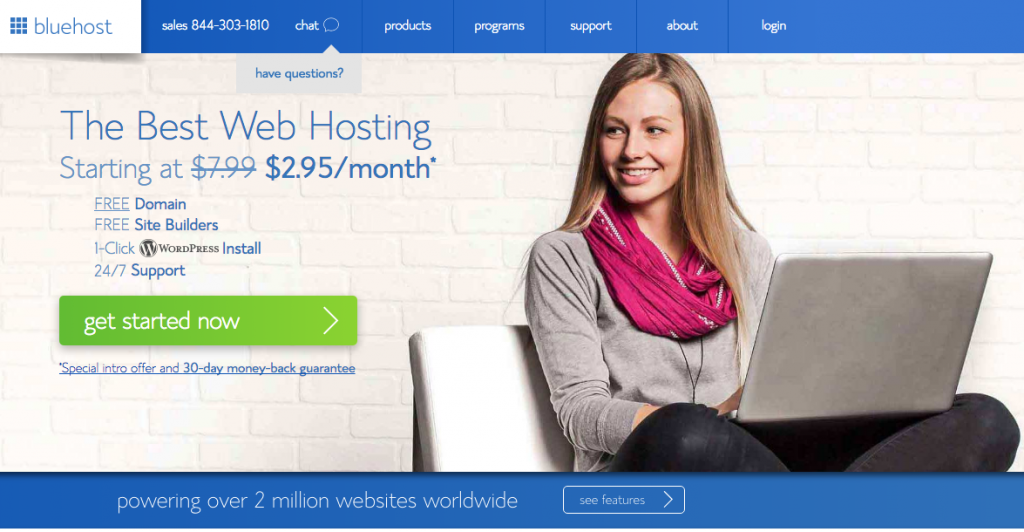
Step 2: Select your Plan
Select the plan that best suits your needs.
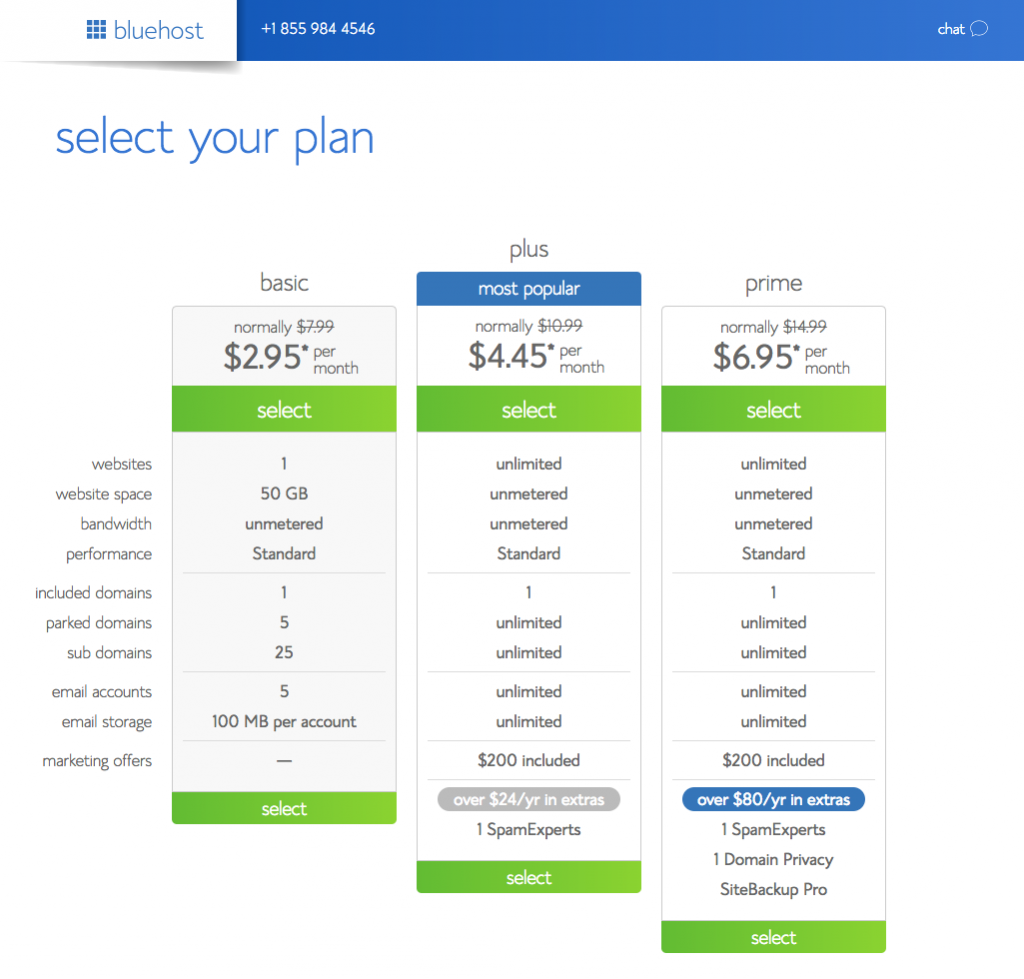
Step 3: Choose a Domain Name
Next, you need to choose a domain name for your site. If you already own a domain name, you can enter it here, and you will just have to go through a few extra steps to make sure you get your DNS pointed to Bluehost. If you don’t already have a domain name, you can purchase one from right in the sign up process, and the best part is, it comes free with your new WordPress hosting account purchase.

Step 4: Fill In your Personal Information
Fill in the form provided with your personal and billing information.
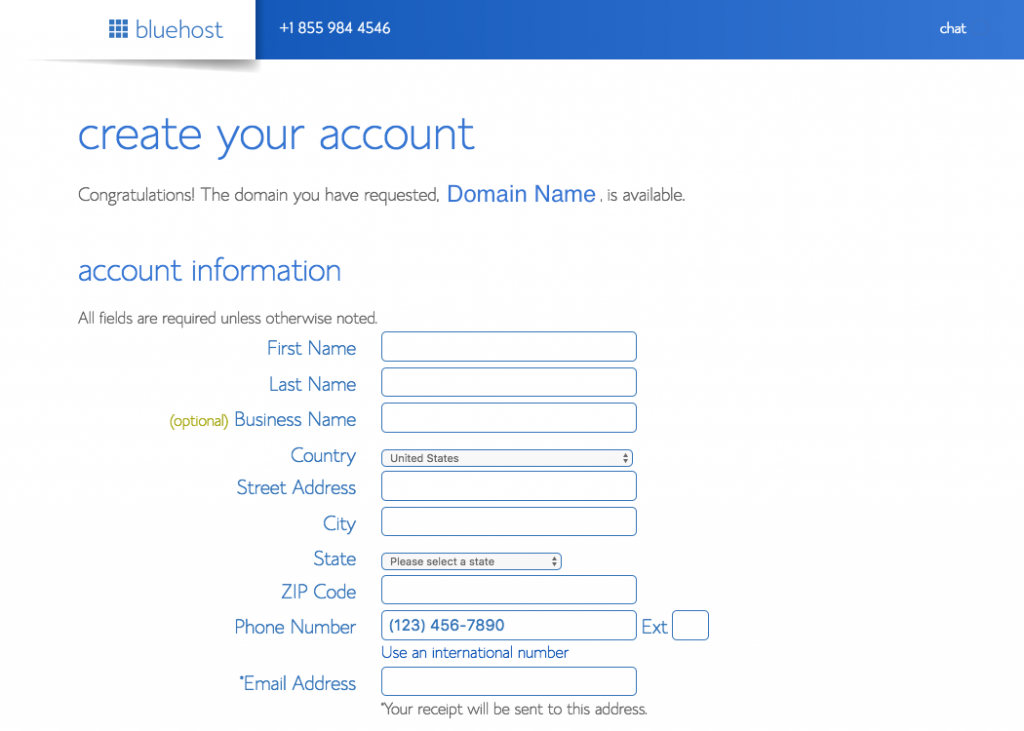
Select the account plan period.
The longer term you purchase the lower the monthly rate is going to be. There are few other offers provided at sign up, which you can include at your discretion. We recommend to uncheck all of them at this time and add them later whenever you decide that you need them.
After you’ve filled in your package and payment information and chosen your hosting package, click the Submit button to complete your purchase.

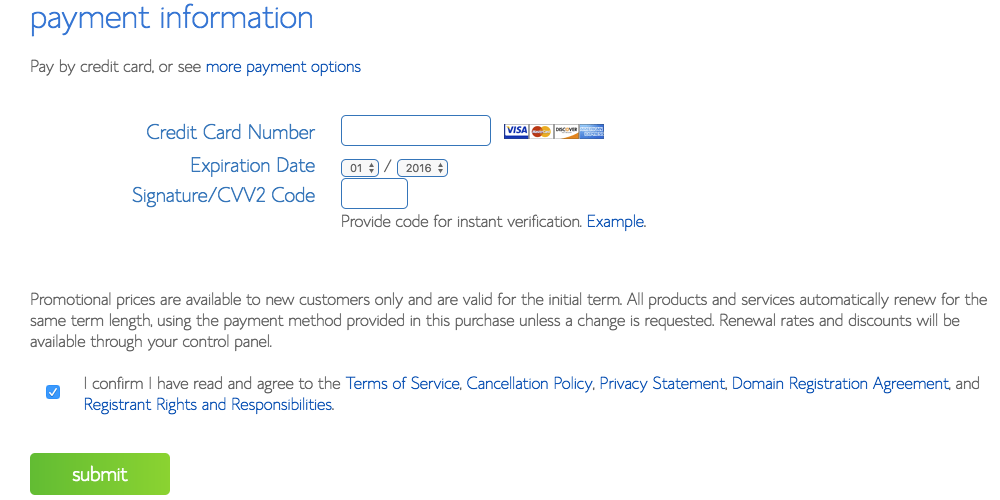
Step 5: Create your Password
In the following screen, you’ll be informed that your purchase has been successful and will be asked to create a password for your account.
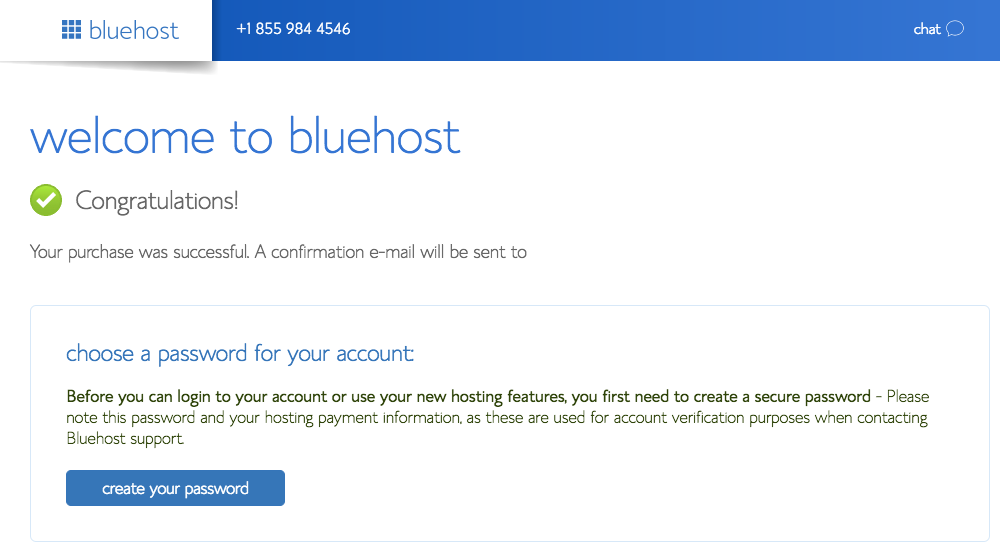
You can use the Password Generator to create a strong and secure password, or create one yourself. If you decide to do it yourself, it is required for your password to follow a certain policy to protect your account.
Click on the Create button to complete the sign-up process.
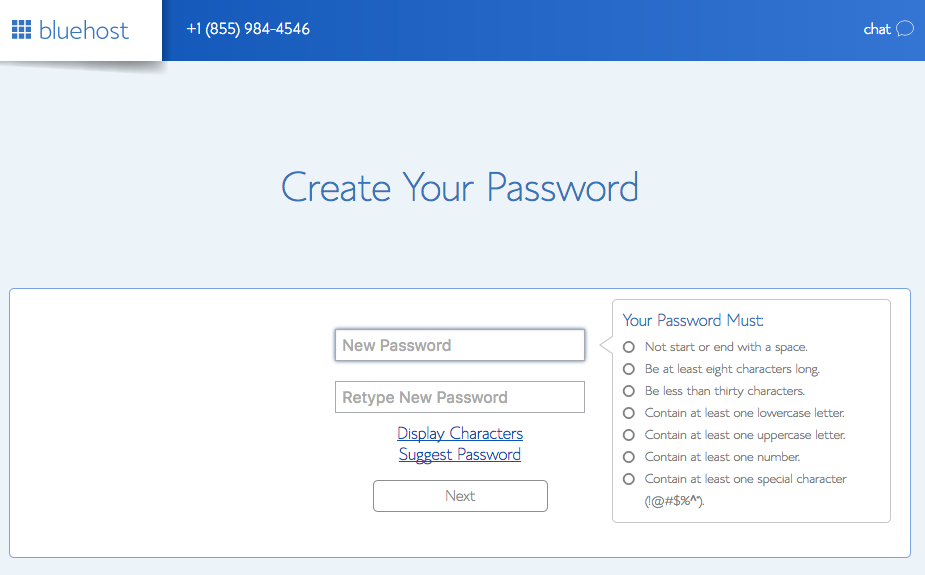
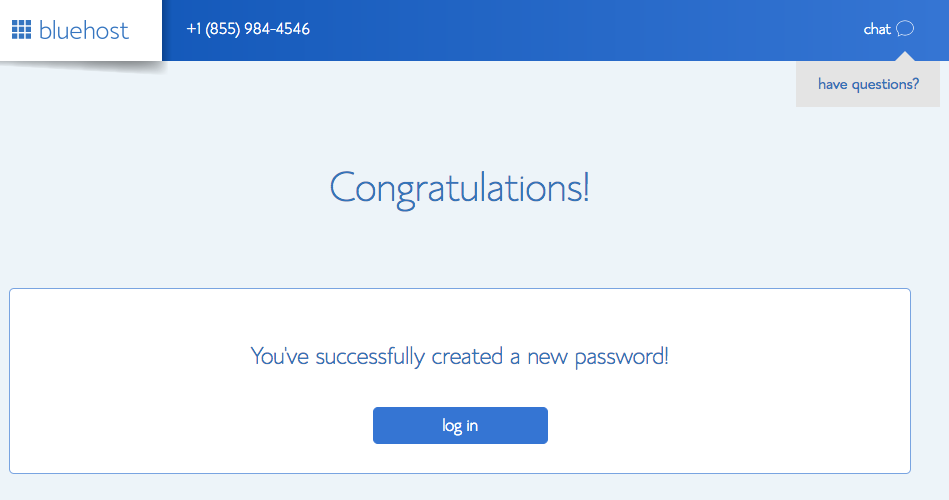
Step 6: Installing WordPress
Now that you are all signed up and are able to log into your account, you can get started installing WordPress!
This may seem like the most complicated step, but as you’ll soon find out Bluehost has worked hard to make this one of the easiest things for you to do by using the new MOJO Marketplace for installing WordPress and other applications.
The following page is the starting point for the most popular options related to your hosting. It contains various links, from helpful resources, to marketing and e-mail configuration options, but also has a section named website where you can find a number of options for administering your site. It is under this section where you can locate and click the Install WordPress link.
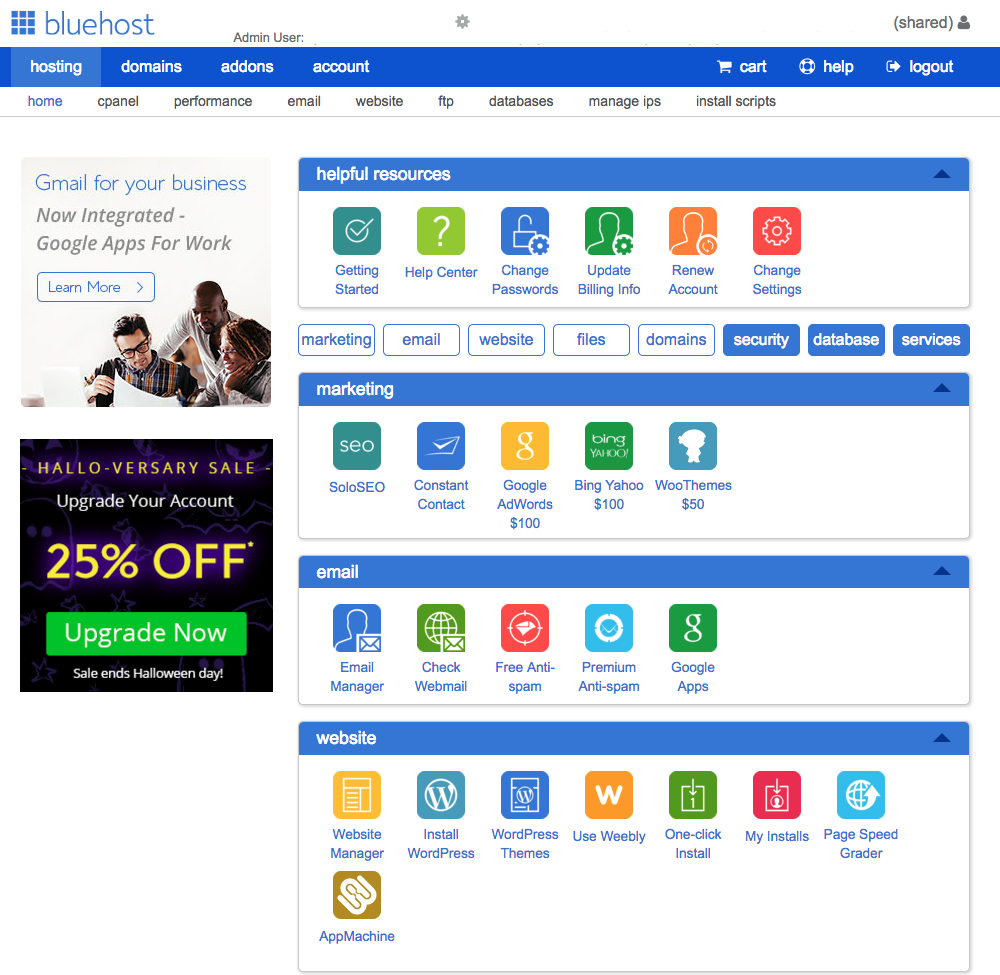
Step 7: Check Domain Availability
Click on the Next button.
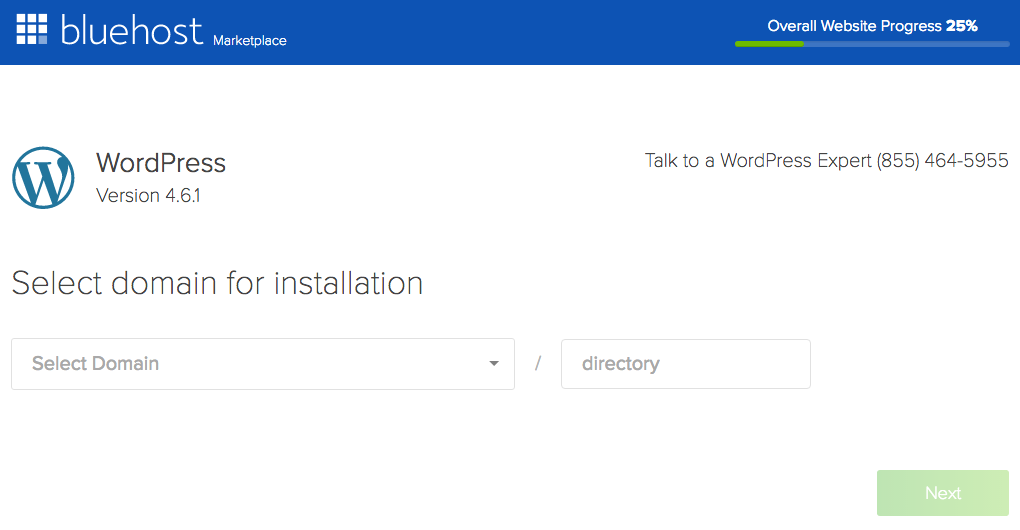
The system will check for the availability of the supplied domain name and will lead you to the next page.
Step 8: Last Installation steps
Select a name for your site, the admin username and password. After you’ve read the terms and conditions, check the box indicating that you’ve done so, then click Install.
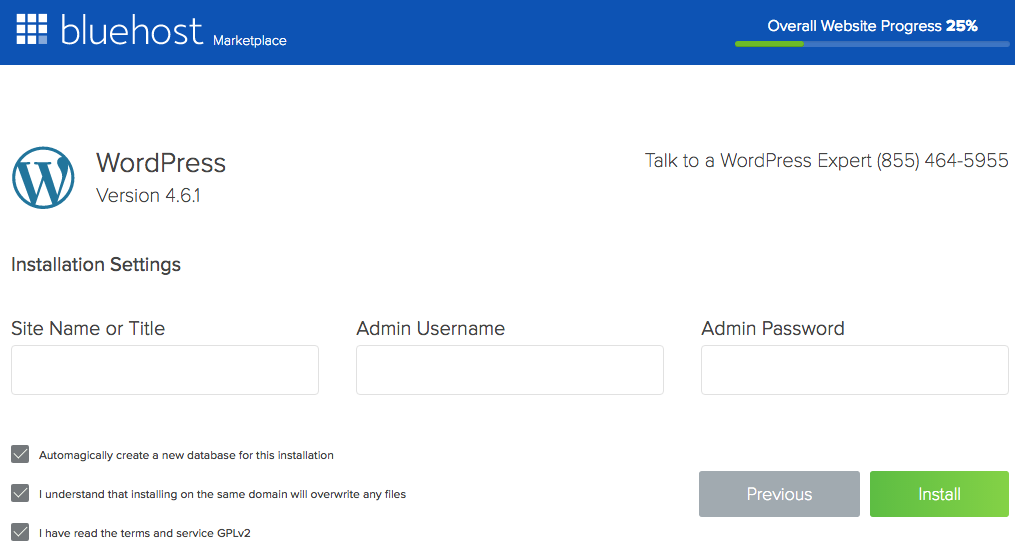
Now you’ll see the green progress page, which will show you how far along the installation is. Once WordPress is fully installed, it will provide you with your site URL, the admin login URL, your username, and password. You will get a copy of this information, except your password, in your email as well. Make sure to keep it in a safe place.
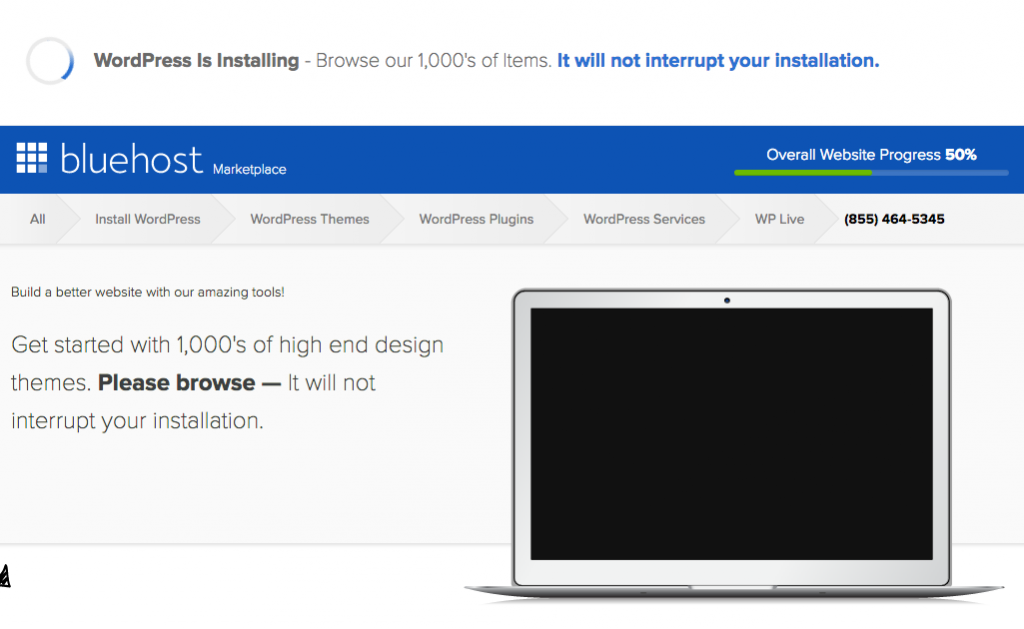
Once the “Your install is complete!” is displayed, you’re set to access your new WordPress blog.
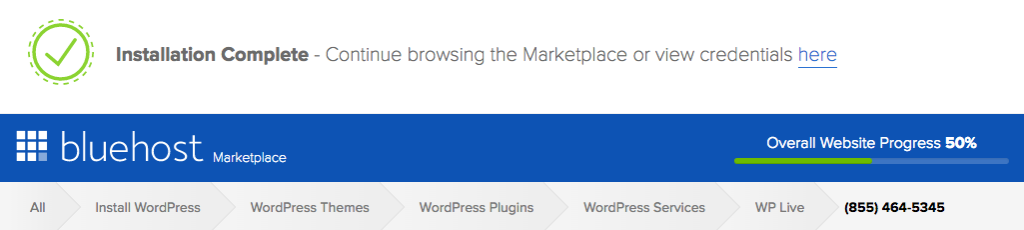
Step 9: Access your new WordPress Blog
The screen contains all the information you need to log in to your blog. Pay extra attention to the Admin URL. Write it down because this is the URL that you’re going to use every time you’d like to perform any kind of action to your blog.
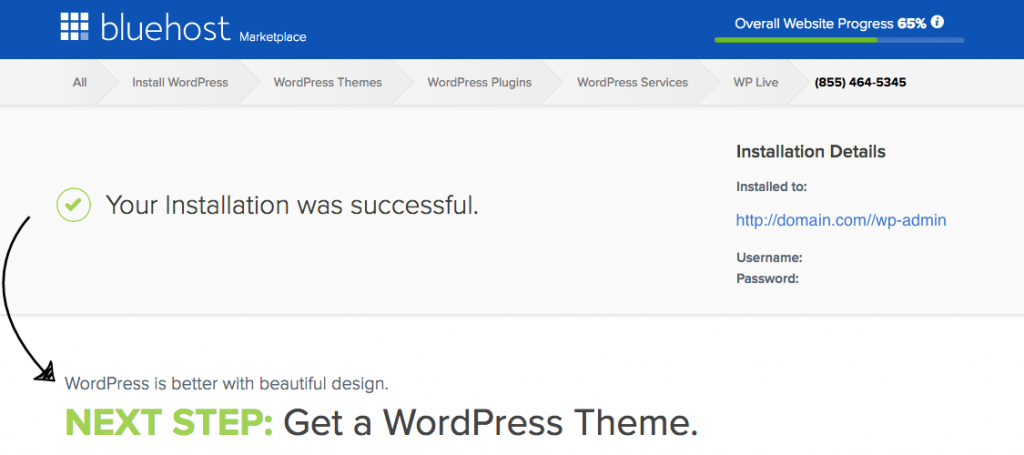
At this point you can log into your WordPress site by going to the admin login URL. Paste it to a new browser window, enter your username and password and click Log In. This will take you to your WordPress dashboard. From there, you can control everything that has to do with your WordPress blog, such as creating pages, writing posts, and changing the appearance.
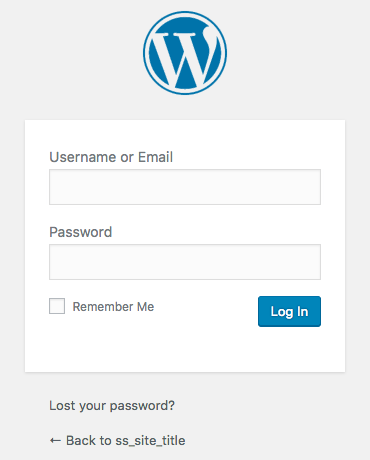
Step 10: Create and Publish a Post
Hit the Posts link from the left navigation menu of your dashboard. This will list all of your existing posts.
Next click on the Add New blue button to create a new post.
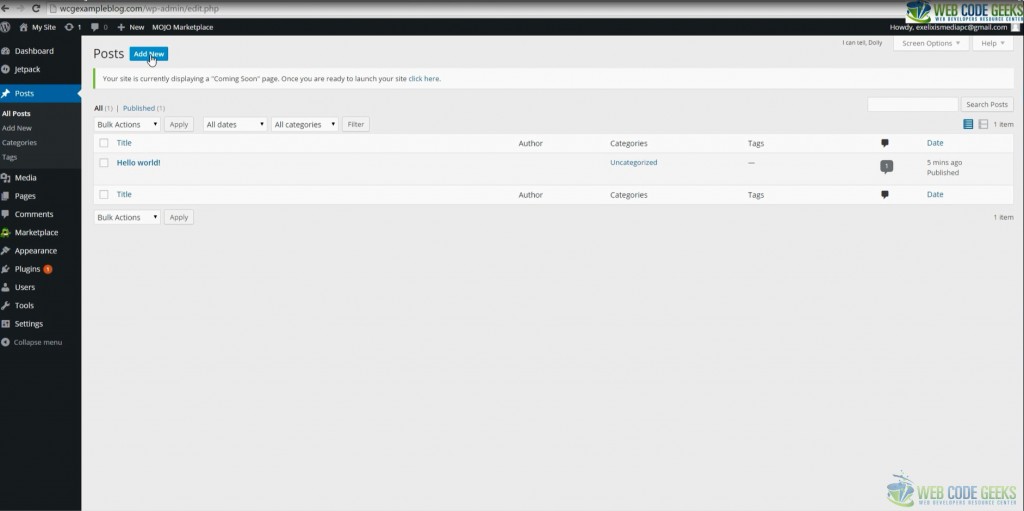
Provide a title and some content for your post and hit either the Preview button to view your post before going public or the Publish button to have your content immediately exposed to the Internet .
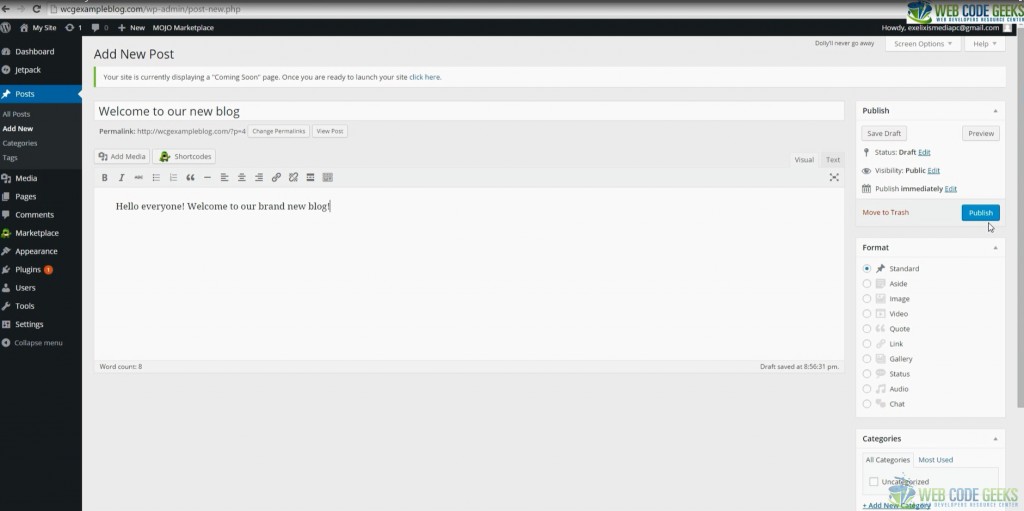
Le voila! Your first post of your brand new blog is a reality.
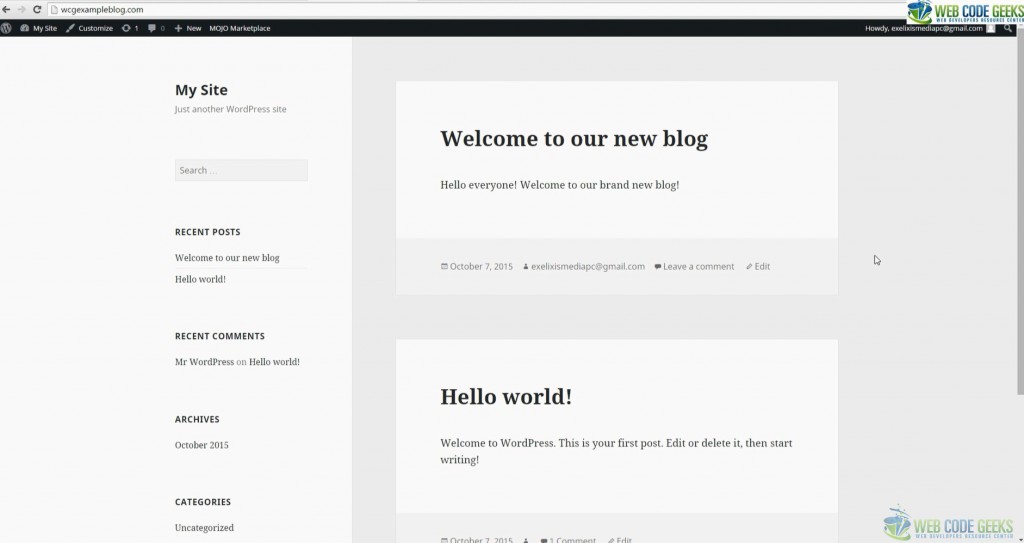
Final note: You’ll notice there are affiliate links throughout this post. This means that if you sign up for one of these services, webcodegeeks do earn a commission. Selecting these links is not in any case obligatory, but just a way of showing your appreciation in case that you found the current material helpful. Apart from that every recommendation made in this post is solely driven by professional experience and is aimed at facilitating your efforts to improve your career.

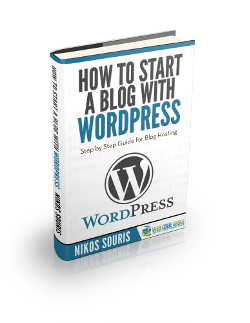



Hi Nikos,
Dear i never seen these kind of blog post before on any blog.
Actually this super Guide to start WordPress blog to a newbie because in this post you have explained everything an newbie can understand easily and start blog with these simple steps.
Actually as per your recommendation which hosting will be good with No downtime and great performance ?
Dear Sanu, Thanks for your positive comments. I’m glad you found my post helpful. After reading the post you should know that there is no direct answer to your question. It all depends on what your professional goals are. If you are just starting up with blogging bluehost’s shared hosting is definitely one of the best recommended solutions. If not, in terms of downtime, any other hosting solution: from managed hosting to cloud hosting or VPS can be the right choice since most hosting companies offer minimum downtime. On the other hand, if you don’t select any of the managed… Read more »
That’s a pretty neat guide for the beginners like me, Jyoti. I am still struggling with the monetization part. Probably, it is because I have not achieved the ranking yet. SEO and link building seems to be a more difficult task than anything else
Nice post,
This is my first visit on your blog and found this article pretty helpful. I started my blog career with blogger platform but immediately shifted to WordPress .I am pretty happy now on this platform and the points you have discussed on ho to start a blog is pretty helpful for newbies for sure.
It looks like a complete post for newbie who want to install a new wordpress blog.
Great explanation.
Well, it’s complete info about how to install a wordpress blog, Looking forword to next version about plugins and extensions.
Thank you !
Currently I own a blog in Google blogger and plan to move to wordpress. Your article is a great help for me.
This is best article ever, it will help me alot thanks
It looks like a complete post for newbie who want to install a new wordpress blog.
Great explanation.
Well, it’s complete info about how to install a wordpress blog, Looking forword to next version about plugins and extensions.
Thank you !
There is no alternative for newbies coz here we found more than we need, this post is rock, I like it and appreciated.
Thanx for your kind thoughts
Yes, the article is good useful information who want to make their website with wordpress.
Very thanks for sharing the article.
Thanks for this exceptionally comprehensive article and for giving us such great tips! Starting a WordPress blog is a great initiative, which more and more people opt for. But, such projects need a reliable hosting provider, which can keep them up and running. I chose one of BGOcloud’s web hosting plans and thanks to it my website’s performance has significantly improved. The plan, which I’m currently using, includes SSD storage and CloudFlare CDN, and thanks to my blog’s loading speed is a lot faster now.
wow that great thanks for advice
how can I using wordpress on my website? I always used a shared network, because still don’t know how to get wordpress
Amazing Editorial!!
I appreciate the fact that you have explained all the information in depth.
Well researched & well-listed post, especially who didn’t know how to start blog WordPress hosting, they will get support for sure. Keep focusing on such topics.
Thanks for sharing such a valuable post.
I truly saying Love this Very Nice and what I want exactly to start my blogging
Thank you very much for sharing this post.
Hi, Nice Blog !! The points you wrote is amazing, CDN Service is best of Class always provides a safe platform for WordPress websites. I am also a WordPress user since, 5 years and I am satisfied with WP Engine CDN hosting Services.
Thanks For Sharing The Information The Information Shared Is Very Valuable Please Keep Updating Us
by cloudi5
I have built many blog using WordPress, these post is quite useful on building one