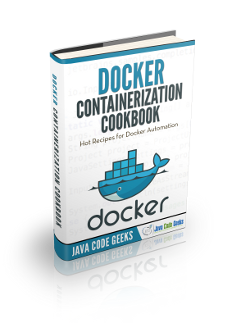Docker Remove Container Example
This example will show how to remove Docker containers, that is, instances of images. For this, we will be using the rm command, along with other options, for making the removal more flexible.
For this example, Linux Mint 18 and Docker version 1.12.1 have been used.
You may skip Docker installation and jump directly to the beginning of the example below.
1. Installation
Note: Docker requires a 64-bit system with a kernel version equal or higher to 3.10.
We can install Docker simply via apt-get, without the need of adding any repository, just installing the docker.io package:
sudo apt-get update sudo apt-get install docker.io
For more details, you can follow the Install Docker on Ubuntu Tutorial.
2. Setting up some containers
2.1. Pulling a sample image
As you should know, before creating containers, we need Docker images.
The easiest way to obtain a Docker image is to pull one from the Docker Hub. You don’t have to have an account for pulling images.
Let’s pull a Busybox image:
docker pull busybox
2.2. Creating some containers
Let’s create some containers:
docker run busybox docker run --name=busybox2 busybox docker run --name=busybox3 -i -t -d busybox
Note: the difference between the last container with the previous two, is that we keep it alive (achieved with -i and -t, and then detached with -d).
3. Removing containers
Removing Docker containers is so easy:
docker rm <container-name|container-id>
First, let’s list our containers with:
docker rm <container-id|container-name>
Which, for this case, the output is:
CONTAINER ID IMAGE COMMAND CREATED STATUS NAMES d80296418f95 busybox "sh" About a minute ago Up 3 seconds busybox3 df2424cd3d10 busybox "sh" About a minute ago Exited (0) 4 seconds ago busybox2 1ba6b04dbddf busybox "sh" About a minute ago Exited (0) 4 seconds ago furious_cray
As we said, we can delete the containers by the id:
docker rm 1ba6b04dbddf
Or, also, by the name:
docker rm busybox2
If we try to remove the remaining container:
docker rm busybox3
Docker will throw an error:
Error response from daemon: You cannot remove a running container d80296418f95634e7cd8e90870d8592e73e014a9cd7d455a1683de6850205f0d. Stop the container before attempting removal or use -f
The message is clear enough: we cannot delete a running container, at least as the other containers. We can stop it and then delete it:
docker stop busybox3 docker rm busybox3
Or, force the removal with the -f (--force) option:
docker rm -f busybox3
3.1. Remove all containers
Some times, we may want to delete all the containers, and doing it one by one can take a while, if we have quite many. For this, first, we have to use the ps command in the following way:
docker ps -a -q
The -a option is for listing all the containers, as you already probably know; and the -q, is for “quite” mode, i.e., to show only the container ids. For the containers we created before, the output would be just the following:
d80296418f95 df2424cd3d10 1ba6b04dbddf
Knowing this, it’s all about running this command in a subshell, for docker rm:
docker rm $(docker ps -a -q)
Of course, we would get the same error as in the previous chapter if we execute that command with a running container, we will get an error.
If we are completely sure of forcing the removal, we can use the -q option:
docker rm -f $(docker ps -a -q)
Or, if we prefer it, first stop all the containers and then remove them:
docker stop $(docker ps -a -q) docker rm $(docker ps -a -q)
3.2. Remove containers using filters
We have also available the option of removing containers using the filter option for the ps command, -f (--filter).
The format would be the following:
docker rm $(docker ps -a -q -f <pattern>)
For example, for deleting containers that include the string busybox in their names:
docker rm $(docker ps -a -q -f "name=busybox")
4. Summary
This tutorial has shown how to delete Docker containers, starting from the very basic way, and then seeing other interesting options, such as removing several containers at the same time, or using filters.