Understanding the Docker Ecosystem
Attend any tech-related event or read any tech-related article over the past 18 months, and you will likely have heard of Docker and have an inkling of what it is and does.
In short, Docker builds upon concepts of the past but packages them better. Docker is a tool for creating ‘containers’ that can hold just what you need for a discrete application or technology stack. Unlike Virtual Machines, these containers share the same resources for managing interactions between the containers and the host machine. This makes Docker containers quick, light, secure and shareable.
Personally, as a technology writer and presenter, I have found Docker invaluable for creating presentations and demos. I can assemble a stack of components I need, run them and then destroy them again, keeping my system clean and uncluttered with packages and data I no longer need.
Many developers could see a clear use case for Docker during development and testing but struggled to understand how best it could work in production. A flurry of third-party tools and services emerged to help developers deploy, configure, and manage their Docker workflows from development to production.
Docker has been building their own ‘official’ toolkit through a series of takeovers and product releases. Project Orca, as it is known, was announced at last year’s DockerCon US, though details are a little vague. In my opinion, Orca is more the strategy behind the consolidation of Dockers growing portfolio of products than an actual project or product.
So in this article, I’ll present a summary of what’s currently available as part of the Docker ecosystem, how it can help you, and how the pieces fit together.
Docker Hub
At the heart of any project using Docker is a Dockerfile. This file contains instructions for Docker on how to build an image. Let’s look at a simple example:
FROM python:2.7 ADD . /code WORKDIR /code RUN pip install -r requirements.txt
In this example, the Dockerfile pulls a particular version of an existing image, copies the current local directory into the file system of the container, sets it as the working directory, and then installs Python dependencies from a text file via the pip command.
The Docker Hub is the official source of pre-written Dockerfiles, providing public (for free) and private (paid) repositories for images. If you’re looking for a Dockerfile to suit your needs, search the Hub first, using project documentation, downloads, and stars to help guide your decision.
Docker Engine
The Docker Engine builds Dockerfiles and turns them into usable containers. It is the core of Docker and nothing else will run without it. There are several options for installing the Docker Engine depending on your operating system, which you can find more details about here.
To start a container based upon an image on the Docker Hub, pull its image and run it. Continuing the Python example:
docker pull python docker run -it --rm --name script-name -v "$PWD":/usr/src/appname -w /usr/src/appname python:3 python app.py
Thus pulls the latest Python image and then starts a container that runs a Python script and exits when complete. There are some other options set, and the run command provides many more; you can read a complete guide here.
When a Docker run command starts to become more complex, it may be a better idea to create your own custom Dockerfile. To start a container based on a local Dockerfile, run the following inside the directory containing the file:
docker build -t my_image .
This will create an image named my_image. Start a container based on the image by running:
docker run -name my_image_container -i -t my_image
This starts a container named my_image_container based upon your custom my_image.
Kitematic
For those of you who would rather avoid the command line, Kitematic is a great GUI tool for Mac OS X and Windows. Search for the image you need, create a container, and you’re good to go. Kitematic offers basic configuration options, but for more advanced settings, you may need to dive into the command line.
Your containers appear on the left hand side where they can be started, stopped, restarted, and most usefully, you can find container logs and direct SSH (the exec button) access.
Docker Machine and Swarm
The first steps toward using Docker in production are understanding Machine and Swarm, providing a simple set of tools for moving and scaling your local projects to a variety of virtualization and cloud providers.
For example, to create a Docker instance on Azure:
docker-machine create -d azure --azure-subscription-id="XXX" --azure-subscription-cert="/mycert.pem" ecodemo
This command creates an Ubuntu 12.04-based VM named ecodemo with Docker preinstalled. Each provider requires different parameters and authentication methods, and default settings can be overridden. Read more details in the documentation here.
When combined with Swarm, Machine can create clusters of Docker instances that can be treated as one single, large Docker instance. Every Swarm cluster needs a master instance, which is created with the following command:
docker-machine create -d virtualbox --swarm --swarm-master --swarm-discovery token://TOKEN_ID swarm-master
This creates a Docker instance in VirtualBox and sets it as a master node in a Swarm cluster. The TOKEN_ID is important as it helps all nodes in a cluster identify each other. Aside from creating a token manually, there are discovery systems you can use to help manage this process.
Add Docker instances to the Swarm cluster, using the same TOKEN_ID:
docker-machine create -d virtualbox --swarm --swarm-discovery token://TOKEN_ID swarm-node-n
swarm-node-n is a unique name for each node in the cluster.
Now instead of starting containers on individual VMs, you can start containers on the cluster, and the master node will allocate it to the most available and capable node.
Docker Compose
Compose makes assembling applications consisting of multiple components (and thus containers) simpler; you can declare all of them in a single configuration file started with one command.
Here’s an example of a Compose file (named docker-compose.yml) that creates three instances of the Crate database and an instance of the PHP framework Laravel (with some extra configuration). Crucially, the containers are linked with the links configuration option.
crate1:
image: crate
ports:
- "4200:4200"
- "4300:4300"
crate2:
image: crate
crate3:
image: crate
volumes:
- ./data:/importdata
laravelcomposer:
image: dylanlindgren/docker-laravel-composer
volumes:
- /laravel-application:/var/www
command: --working-dir=/var/www install
links:
- crate1
laravelartisan:
image: dylanlindgren/docker-laravel-artisan
links:
- crate1
volumes_from:
- laravelcomposer
working_dir: /var/www
command: serve --host=0.0.0.0:8080
ports:
- "8000:8000"
- "8080:8080"All these instances and their configuration can now be started by running the following command in the same directory as the docker-compose.yml file:
docker-compose up
You can use similar subcommands as the docker command to affect all containers started with docker-compose. For example, docker-compose stop will stop all containers started with docker-compose.
!New Call-to-action
Docker Cloud
Automated management and orchestration of containers has been the main piece of the Docker puzzle filled by third-party services until Docker acquired Tutum (which underpins Docker Cloud) last year. While there is no integrated command line tool (yet), the Docker Cloud service accepts Docker Compose files to set up application stacks, so it isn’t a large diversion from the rest of the ecosystem.
For example:
crate1:
image: crate
ports:
- "4200:4200"
- "4300:4300"
command: crate -Des.network.publish_host=_ethwe:ipv4_
crate2:
image: crate
command: crate -Des.network.publish_host=_ethwe:ipv4_
crate3:
image: crate
command: crate -Des.network.publish_host=_ethwe:ipv4_This creates three instances of the same image, one with port allocation between the host machine and Docker manually set and automatically set on the others. I will revisit command soon.
If you want to scale an application beyond one node (which can run as many containers as it can manage) and one private repository, Docker Cloud is a paid service. This is enough for experimentation purposes. Bear in mind that by default Docker Cloud manages containers hosted on third-party hosting services, so you will need to also pay their costs. It’s possible to get the Docker Cloud agent running on any Linux host you may manage; you can find instructions here.
The above screenshot shows three Docker containers running across two Digital Ocean instances using a preconfigured rule that allocates containers to hosts based on parameters you set. It will automatically ensure that the quantity of containers you specify are always running.
In the Docker Compose example earlier, you might have noticed _ethwe:ipv4_. This is one other great feature of the Docker Cloud. Many distributed applications and services rely on ‘Service Discovery‘ to find other instances of the same service and communicate. When spreading services across data centers and physical machines, this has often required manual declaration of the instances or another way of them finding each other.
Docker Cloud includes support for Weave to create a ‘soft’ network across your real network; all containers and applications can discover each other, no matter where they are hosted. In the example above, we override the default command issued to the container to make sure it receives the information it needs to make use of this feature.
Data Center
So far, most of the tools covered in this article have been tools you install, host, and support yourself. For enterprise users looking for a higher guarantee of security, performance, and support, Docker offers Data Center.
It uses much of the same toolkit covered here but adds a private registry for your images, a private cloud, premium support, and third-party integrations with providers likely to appeal to enterprise users. These include user management with LDAP and Active Directory, container monitoring, and logging.
Conclusion
As you will see from my screenshots and your own experiments with these tools, they still feel like a set of connected but loosely coupled products, not a cohesive ‘suite’. Project Orca seems to be trying to focus on building consistency between all these projects, making each one a logical stepping stone to the next, all from one GUI or CLI. It aims to not only answer the question “why should I use Docker?” but also “why would I not use Docker?”
| Reference: | Understanding the Docker Ecosystem from our WCG partner Florian Motlik at the Codeship Blog blog. |

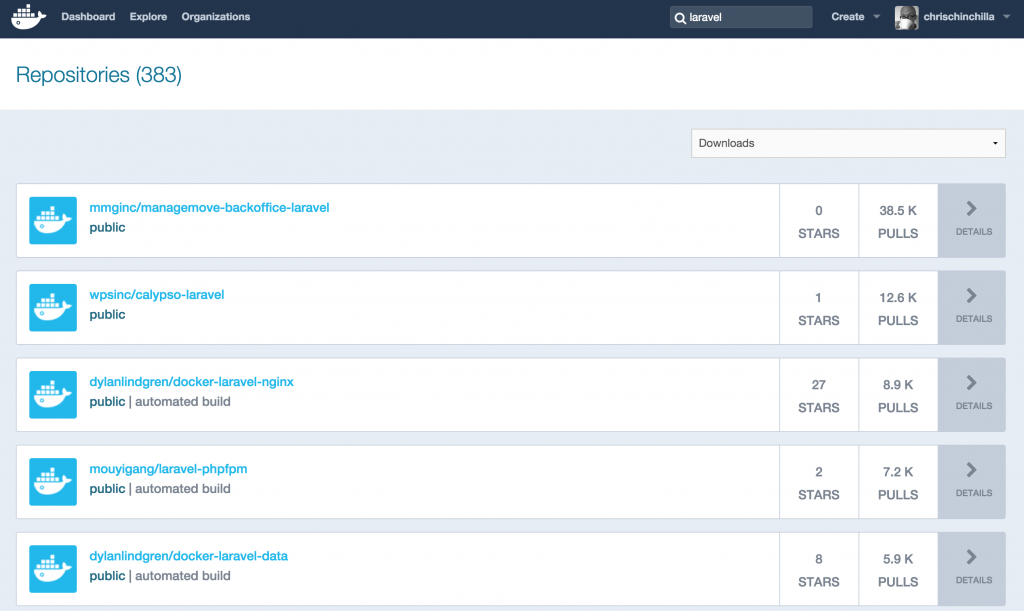
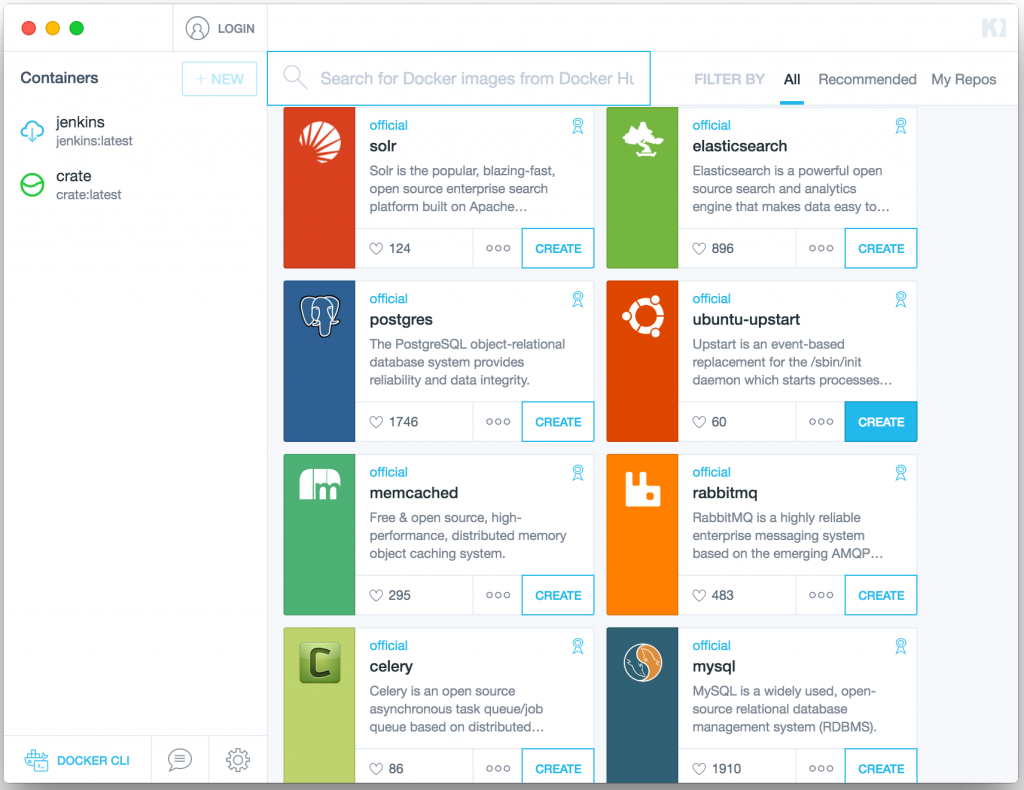
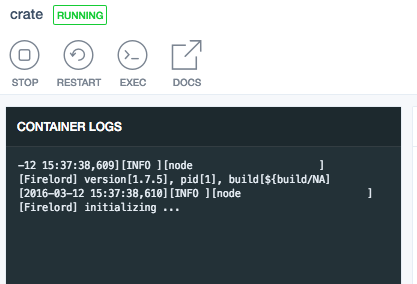
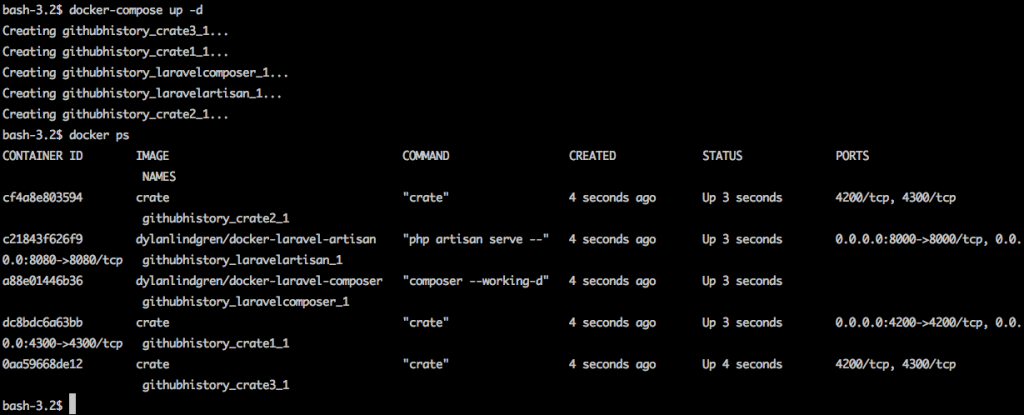
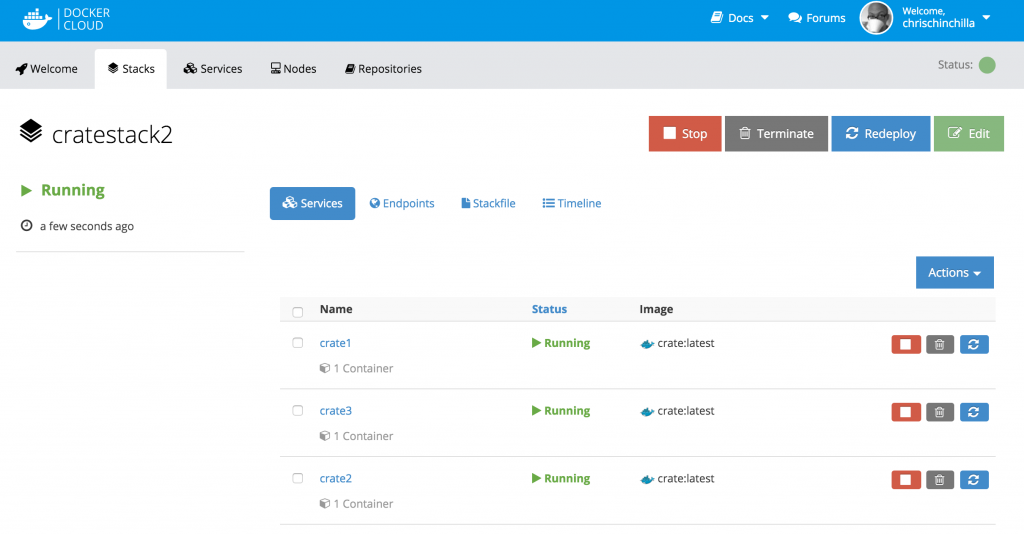





FYI, Project Orca is Docker Universal Control Plane – more info here: https://www.docker.com/products/docker-universal-control-plane