Angular Authentication with OpenID Connect and Okta in 20 Minutes
Build faster with Okta’s authentication and user management API. Register today for the free forever Developer Edition!
Angular (formerly called Angular 2.0) is quickly becoming one of the most powerful ways to build a modern single-page app. A core strength is Angular’s focus on building reusable components, which help you decouple the various concerns in your application. Take authentication, for example: it can be painful to build, but once you wrap it in a component, the authentication logic can be reused throughout your application.
The Angular CLI makes it easy to scaffold new components, and even entire projects. If you haven’t used the Angular CLI to quickly generate Angular code, you’re in for a treat!
In this example, you’ll build a simple web application with Angular CLI, a tool for Angular development. You’ll create an application with search and edit features, then add authentication.
Create an Angular Application
TIP: If you’d like to skip building the Angular application and get right to adding authentication, you can clone my ng-demo project, then skip to the Create an OpenID Connect App in Okta section.
git clone https://github.com/mraible/ng-demo.git
What You’ll Need
- About 20 minutes
- A favorite text editor or IDE. I recommend IntelliJ IDEA
- Node.js and npm installed. I recommend using nvm
- Angular CLI installed. If you don’t have Angular CLI installed, install it using
npm install -g @angular/cli
Create a new project using the ng new command:
ng new ng-demo
This will create a ng-demo project and run npm install in it. It should take about a minute to complete, but that could vary depending on your connection speed.
[mraible:~/dev] $ ng new ng-demo installing ng create .editorconfig create README.md create src/app/app.component.css create src/app/app.component.html create src/app/app.component.spec.ts create src/app/app.component.ts create src/app/app.module.ts create src/assets/.gitkeep create src/environments/environment.prod.ts create src/environments/environment.ts create src/favicon.ico create src/index.html create src/main.ts create src/polyfills.ts create src/styles.css create src/test.ts create src/tsconfig.app.json create src/tsconfig.spec.json create src/typings.d.ts create .angular-cli.json create e2e/app.e2e-spec.ts create e2e/app.po.ts create e2e/tsconfig.e2e.json create .gitignore create karma.conf.js create package.json create protractor.conf.js create tsconfig.json create tslint.json Successfully initialized git. Installing packages for tooling via npm. Installed packages for tooling via npm. You can `ng set --global packageManager=yarn`. Project 'ng-demo' successfully created. [mraible:~] 46s $
You can see the what version of Angular CLI you’re using with ng --version.
$ ng --version
_ _ ____ _ ___
/ \ _ __ __ _ _ _| | __ _ _ __ / ___| | |_ _|
/ △ \ | '_ \ / _` | | | | |/ _` | '__| | | | | | |
/ ___ \| | | | (_| | |_| | | (_| | | | |___| |___ | |
/_/ \_\_| |_|\__, |\__,_|_|\__,_|_| \____|_____|___|
|___/
@angular/cli: 1.0.0
node: 6.9.5
os: darwin x64Run Your Angular Application
The project is configured with webpack dev server. To start it, make sure you’re in the ng-demo directory, then run:
ng serve
You should see a screen like the one below at http://localhost:4200.
You can make sure your new project’s tests pass, run ng test:
$ ng test ... Chrome 56.0.2924 (Mac OS X 10.12.2): Executed 3 of 3 SUCCESS (0.377 secs / 0.341 secs)
Add a Search Feature
To add a search feature, open the project in an IDE or your favorite text editor. For IntelliJ IDEA, use File > New Project > Static Web and point to the ng-demo directory.
In a terminal window, cd into your project’s directory and run the following command. This will create a search component.
$ ng g component search installing component create src/app/search/search.component.css create src/app/search/search.component.html create src/app/search/search.component.spec.ts create src/app/search/search.component.ts update src/app/app.module.ts
Open src/app/search/search.component.html and replace its default HTML with the following:
<h2>Search</h2>
<form>
<input type="search" name="query" [(ngModel)]="query" (keyup.enter)="search()">
<button type="button" (click)="search()">Search</button>
</form>
<pre>{{searchResults | json}}</pre>The Router documentation for Angular provides the information you need to setup a route to the SearchComponent you just generated. Here’s a quick summary:
In src/app/app.module.ts, add an appRoutes constant and import it in @NgModule:
import { Routes, RouterModule } from '@angular/router';
const appRoutes: Routes = [
{ path: 'search', component: SearchComponent },
{ path: '', redirectTo: '/search', pathMatch: 'full' }
];
@NgModule({
...
imports: [
...
RouterModule.forRoot(appRoutes)
]
...
})
export class AppModule { }In src/app/app.component.html, add a RouterOutlet to display routes.
<router-outlet></router-outlet>
Now that you have routing setup, you can continue writing the search feature.
If you still have ng serve running, your browser should refresh automatically. If not, navigate to http://localhost:4200, and you should see the search form.
If you want to add CSS for this components, open src/app/search/search.component.css and add some CSS. For example:
:host {
display: block;
padding: 0 20px;
}This section has shown you how to generate a new component to a basic Angular application with Angular CLI. The next section will show you how to create a use a JSON file and localStorage to create a fake API.
To get search results, create a SearchService that makes HTTP requests to a JSON file. Start by generating a new service.
$ ng g service search installing service create src/app/search.service.spec.ts create src/app/search.service.ts WARNING Service is generated but not provided, it must be provided to be used
Move the generated search.service.ts and its test to app/shared/search. You’ll need to create this directory. Create src/assets/data/people.json to hold your data.
[
{
"id": 1,
"name": "Peyton Manning",
"phone": "(303) 567-8910",
"address": {
"street": "1234 Main Street",
"city": "Greenwood Village",
"state": "CO",
"zip": "80111"
}
},
{
"id": 2,
"name": "Demaryius Thomas",
"phone": "(720) 213-9876",
"address": {
"street": "5555 Marion Street",
"city": "Denver",
"state": "CO",
"zip": "80202"
}
},
{
"id": 3,
"name": "Von Miller",
"phone": "(917) 323-2333",
"address": {
"street": "14 Mountain Way",
"city": "Vail",
"state": "CO",
"zip": "81657"
}
}
]Modify src/app/shared/search/search.service.ts and provide Http as a dependency in its constructor. In this same file, create a getAll() method to gather all the people. Also, define the Address and Person classes that JSON will be marshalled to.
import { Injectable } from '@angular/core';
import { Http, Response } from '@angular/http';
import 'rxjs/add/operator/map';
@Injectable()
export class SearchService {
constructor(private http: Http) {}
getAll() {
return this.http.get('assets/data/people.json').map((res: Response) => res.json());
}
}
export class Address {
street: string;
city: string;
state: string;
zip: string;
constructor(obj?: any) {
this.street = obj && obj.street || null;
this.city = obj && obj.city || null;
this.state = obj && obj.state || null;
this.zip = obj && obj.zip || null;
}
}
export class Person {
id: number;
name: string;
phone: string;
address: Address;
constructor(obj?: any) {
this.id = obj && Number(obj.id) || null;
this.name = obj && obj.name || null;
this.phone = obj && obj.phone || null;
this.address = obj && obj.address || null;
}
}To make these classes available for consumption by your components, edit src/app/shared/index.ts and add the following:
export * from './search/search.service';
The reason for creating this file is so you can import multiple classes on a single line rather than having to import each individual class on separate lines.
In search.component.ts, add imports for these classes.
import { Person, SearchService } from '../shared';You can now add query and searchResults variables. While you’re there, modify the constructor to inject the SearchService.
export class SearchComponent implements OnInit {
query: string;
searchResults: Array<Person>;
constructor(private searchService: SearchService) {}Then implement a search() method to call the service’s getAll() method.
search(): void {
this.searchService.getAll().subscribe(
data => { this.searchResults = data; },
error => console.log(error)
);
}At this point, you’ll likely see the following message in your browser’s console.
ORIGINAL EXCEPTION: No provider for SearchService!
To fix the “No provider” error from above, update app.component.ts to import the SearchService and add the service to the list of providers.
import { SearchService } from './shared';
@Component({
...
styleUrls: ['./app.component.css'],
viewProviders: [SearchService]
})Now clicking the search button should work. To make the results look better, remove the <pre> tag and replace it with a <table> in src/app/search/search.component.html.
<table *ngIf="searchResults">
<thead>
<tr>
<th>Name</th>
<th>Phone</th>
<th>Address</th>
</tr>
</thead>
<tbody>
<tr *ngFor="let person of searchResults; let i=index">
<td>{{person.name}}</td>
<td>{{person.phone}}</td>
<td>{{person.address.street}}<br/>
{{person.address.city}}, {{person.address.state}} {{person.address.zip}}
</td>
</tr>
</tbody>
</table>Then add some additional CSS in src/app/search/search.component.css to improve its table layout.
table {
margin-top: 10px;
border-collapse: collapse;
}
th {
text-align: left;
border-bottom: 2px solid #ddd;
padding: 8px;
}
td {
border-top: 1px solid #ddd;
padding: 8px;
}Now the search results look better.
But wait, you still don’t have search functionality! To add a search feature, add a search() method to SearchService.
import { Observable } from 'rxjs';
search(q: string): Observable<any> {
if (!q || q === '*') {
q = '';
} else {
q = q.toLowerCase();
}
return this.getAll().map(data => data.filter(item => JSON.stringify(item).toLowerCase().includes(q)));
}Then refactor SearchComponent to call this method with its query variable.
search(): void {
this.searchService.search(this.query).subscribe(
data => { this.searchResults = data; },
error => console.log(error)
);
}Now search results will be filtered by the query value you type in.
This section showed you how to fetch and display search results. The next section builds on this and shows how to edit and save a record.
Add an Edit Feature
Modify search.component.html to add a link for editing a person.
<td><a [routerLink]="['/edit', person.id]">{{person.name}}</a></td>Run the following command to generate an EditComponent.
$ ng g component edit installing component create src/app/edit/edit.component.css create src/app/edit/edit.component.html create src/app/edit/edit.component.spec.ts create src/app/edit/edit.component.ts update src/app/app.module.ts
Add a route for this component in app.module.ts:
const appRoutes: Routes = [
{ path: 'search', component: SearchComponent },
{ path: 'edit/:id', component: EditComponent },
{ path: '', redirectTo: '/search', pathMatch: 'full' }
];Update src/app/edit/edit.component.html to display an editable form. You might notice I’ve added id attributes to most elements. This is to make things easier when writing integration tests with Protractor.
<div *ngIf="person">
<h3>{{editName}}</h3>
<div>
<label>Id:</label>
{{person.id}}
</div>
<div>
<label>Name:</label>
<input [(ngModel)]="editName" name="name" id="name" placeholder="name"/>
</div>
<div>
<label>Phone:</label>
<input [(ngModel)]="editPhone" name="phone" id="phone" placeholder="Phone"/>
</div>
<fieldset>
<legend>Address:</legend>
<address>
<input [(ngModel)]="editAddress.street" id="street"><br/>
<input [(ngModel)]="editAddress.city" id="city">,
<input [(ngModel)]="editAddress.state" id="state" size="2">
<input [(ngModel)]="editAddress.zip" id="zip" size="5">
</address>
</fieldset>
<button (click)="save()" id="save">Save</button>
<button (click)="cancel()" id="cancel">Cancel</button>
</div>Modify EditComponent to import model and service classes and to use the SearchService to get data.
import { Component, OnInit, OnDestroy } from '@angular/core';
import { Address, Person, SearchService } from '../shared';
import { Subscription } from 'rxjs';
import { ActivatedRoute, Router } from '@angular/router';
@Component({
selector: 'app-edit',
templateUrl: './edit.component.html',
styleUrls: ['./edit.component.css']
})
export class EditComponent implements OnInit, OnDestroy {
person: Person;
editName: string;
editPhone: string;
editAddress: Address;
sub: Subscription;
constructor(private route: ActivatedRoute,
private router: Router,
private service: SearchService) {
}
ngOnInit() {
this.sub = this.route.params.subscribe(params => {
let id = + params['id']; // (+) converts string 'id' to a number
this.service.get(id).subscribe(person => {
if (person) {
this.editName = person.name;
this.editPhone = person.phone;
this.editAddress = person.address;
this.person = person;
} else {
this.gotoList();
}
});
});
}
ngOnDestroy() {
this.sub.unsubscribe();
}
cancel() {
this.router.navigate(['/search']);
}
save() {
this.person.name = this.editName;
this.person.phone = this.editPhone;
this.person.address = this.editAddress;
this.service.save(this.person);
this.gotoList();
}
gotoList() {
if (this.person) {
this.router.navigate(['/search', {term: this.person.name} ]);
} else {
this.router.navigate(['/search']);
}
}
}Modify SearchService to contain functions for finding a person by their id, and saving them. While you’re in there, modify the search() method to be aware of updated objects in localStorage.
search(q: string): Observable<any> {
if (!q || q === '*') {
q = '';
} else {
q = q.toLowerCase();
}
return this.getAll().map(data => {
let results: any = [];
data.map(item => {
// check for item in localStorage
if (localStorage['person' + item.id]) {
item = JSON.parse(localStorage['person' + item.id]);
}
if (JSON.stringify(item).toLowerCase().includes(q)) {
results.push(item);
}
});
return results;
});
}
get(id: number) {
return this.getAll().map(all => {
if (localStorage['person' + id]) {
return JSON.parse(localStorage['person' + id]);
}
return all.find(e => e.id === id);
});
}
save(person: Person) {
localStorage['person' + person.id] = JSON.stringify(person);
}You can add CSS to src/app/edit/edit.component.css if you want to make the form look a bit better.
:host {
display: block;
padding: 0 20px;
}
button {
margin-top: 10px;
}At this point, you should be able to search for a person and update their information.
The <form> in src/app/edit/edit.component.html calls a save() function to update a person’s data. You already implemented this above. The function calls a gotoList() function that appends the person’s name to the URL when sending the user back to the search screen.
gotoList() {
if (this.person) {
this.router.navigate(['/search', {term: this.person.name} ]);
} else {
this.router.navigate(['/search']);
}
}Since the SearchComponent doesn’t execute a search automatically when you execute this URL, add the following logic to do so in its constructor.
import { Router, ActivatedRoute } from '@angular/router';
import { Subscription } from 'rxjs';
...
sub: Subscription;
constructor(private searchService: SearchService, private router: Router, private route: ActivatedRoute) {
this.sub = this.route.params.subscribe(params => {
if (params['term']) {
this.query = decodeURIComponent(params['term']);
this.search();
}
});
}You’ll want to implement OnDestroy and define the ngOnDestroy method to clean up this subscription.
import { Component, OnInit, OnDestroy } from '@angular/core';
export class SearchComponent implements OnInit, OnDestroy {
...
ngOnDestroy() {
this.sub.unsubscribe();
}
}After making all these changes, you should be able to search/edit/update a person’s information. If it works – nice job!
Form Validation
One thing you might notice is you can clear any input element in the form and save it. At the very least, the name field should be required. Otherwise, there’s nothing to click on in the search results.
To make name required, modify edit.component.html to add a required attribute to the name <input>.
<input [(ngModel)]="editName" name="name" id="name" placeholder="name" required/>
You’ll also need to wrap everything in a <form> element. Add <form> after the <h3> tag and close it before the last </div>. You’ll also need to add an (ngSubmit) handler to the form and change the save button to be a regular submit button.
<h3>{{editName}}</h3>
<form (ngSubmit)="save()" ngNativeValidate>
...
<button type="submit" id="save">Save</button>
<button (click)="cancel()" id="cancel">Cancel</button>
</form>After making these changes, any field with a required attribute will be required.
In this screenshot, you might notice the address fields are blank. This is explained by the error in your console.
If ngModel is used within a form tag, either the name attribute must be set or the form
control must be defined as 'standalone' in ngModelOptions.
Example 1: <input [(ngModel)]="person.firstName" name="first">
Example 2: <input [(ngModel)]="person.firstName" [ngModelOptions]="{standalone: true}">To fix, add a name attribute to all the address fields. For example:
<address> <input [(ngModel)]="editAddress.street" name="street" id="street"><br/> <input [(ngModel)]="editAddress.city" name="city" id="city">, <input [(ngModel)]="editAddress.state" name="state" id="state" size="2"> <input [(ngModel)]="editAddress.zip" name="zip" id="zip" size="5"> </address>
Now values should display in all fields and name should be required.
With Angular 2, this is all you’ll need to do. However, with Angular 4+, you need to a little more work to stop the form from submitting.
- To display HTML5 validation messages, add the
ngNativeValidatedirective to the<form>tag. - If you want to provide your own validation messages:
- Add
#editForm="ngForm"to the<form>element. - Add
#name="ngModel"to the<input id="name">element. - Add
[disabled]="!editForm.form.valid"to the Save button. - Add the following under the
namefield to display a validation error.
- Add
<div [hidden]="name.valid || name.pristine" style="color: red"> Name is required </div>
To learn more about forms and validation, see Angular forms documentation.
Create an OpenID Connect App in Okta
OpenID Connect (OIDC) is built on top of the OAuth 2.0 protocol. It allows clients to verify the identity of the user and, as well as to obtain their basic profile information. To learn more, see https://openid.net/connect/.
To integrate Okta for user authentication, you’ll first need to register and create an OIDC application.
Login to your Okta account, or create one if you don’t have one. Navigate to Admin > Add Applications and click on the Create New App button. Select Single Page App (SPA) for the Platform and OpenID Connect for the sign on method. Click the Create button and give your application a name. On the next screen, add http://localhost:4200 as a Redirect URI and click *Finish**. You should see settings like the following.
Click on the People tab and the Assign to People button. Assign yourself as a user, or someone else that you know the credentials for.
Install Manfred Steyer’s project to add OAuth 2 and OpenID Connect support using npm.
npm install --save angular-oauth2-oidc
Modify app.component.ts to import OAuthService and configure your app to use your Okta application settings.
import { OAuthService } from 'angular-oauth2-oidc';
...
constructor(private oauthService: OAuthService) {
this.oauthService.redirectUri = window.location.origin;
this.oauthService.clientId = '[client-id]';
this.oauthService.scope = 'openid profile email';
this.oauthService.oidc = true;
this.oauthService.issuer = 'https://dev-[dev-id].oktapreview.com';
this.oauthService.loadDiscoveryDocument().then(() => {
this.oauthService.tryLogin({});
});
}
...Create src/app/home/home.component.ts and configure it to have Login and Logout buttons.
import { Component } from '@angular/core';
import { OAuthService } from 'angular-oauth2-oidc';
@Component({
template: `<div *ngIf="givenName">
<h2>Welcome, {{givenName}}!</h2>
<button (click)="logout()">Logout</button>
<p><a routerLink="/search" routerLinkActive="active">Search</a></p>
</div>
<div *ngIf="!givenName">
<button (click)="login()">Login</button>
</div>`
})
export class HomeComponent {
constructor(private oauthService: OAuthService) {
}
login() {
this.oauthService.initImplicitFlow();
}
logout() {
this.oauthService.logOut();
}
get givenName() {
const claims = this.oauthService.getIdentityClaims();
if (!claims) {
return null;
}
return claims.name;
}
}Create src/app/shared/auth/auth.guard.service.ts to navigate to the HomeComponent if the user is not authenticated.
import { Injectable } from '@angular/core';
import { ActivatedRouteSnapshot, CanActivate, Router, RouterStateSnapshot } from '@angular/router';
import { OAuthService } from 'angular-oauth2-oidc';
@Injectable()
export class AuthGuard implements CanActivate {
constructor(private oauthService: OAuthService, private router: Router) {}
canActivate(route: ActivatedRouteSnapshot, state: RouterStateSnapshot): boolean {
if (this.oauthService.hasValidIdToken()) {
return true;
}
this.router.navigate(['/home']);
return false;
}
}Import the OAuthModule in app.module.ts, configure the new HomeComponent, and lock the /search and /edit routes down with the AuthGuard.
import { OAuthModule } from 'angular-oauth2-oidc';
import { HomeComponent } from './home/home.component';
import { AuthGuard } from './shared/auth/auth.guard.service';
const appRoutes: Routes = [
{ path: 'search', component: SearchComponent, canActivate: [AuthGuard] },
{ path: 'edit/:id', component: EditComponent, canActivate: [AuthGuard]},
{ path: 'home', component: HomeComponent},
{ path: '', redirectTo: 'home', pathMatch: 'full' },
{ path: '**', redirectTo: 'home' }
];
@NgModule({
declarations: [
...
HomeComponent
],
imports: [
...
OAuthModule.forRoot()
],
providers: [AuthGuard],
bootstrap: [AppComponent]
})
export class AppModule { }After making these changes, you should be able to run ng serve and see a login button.
Click the Login button and sign-in with one of the people that’s configured in your Okta application.
After logging in, you’ll be able to click Search and view people’s information.
If it works – great! If you want to build your own login form in your app, continue reading to learn how to use the Okta Auth SDK with OAuthService.
Authentication with the Okta Auth SDK
The Okta Auth SDK builds on top of Otka’s Authentication API and OAuth 2.0 API to enable you to create a fully branded sign-in experience using JavaScript.
Install it using npm:
npm install @okta/okta-auth-js --save
Add a reference to this library’s main JavaScript file in .angular-cli.json:
"scripts": [ "../node_modules/@okta/okta-auth-js/dist/okta-auth-js.min.js" ],
The components in this section use Bootstrap CSS classes. Add a reference to Bootstrap’s CSS in the of src/index.html.
<head> ... <link rel="stylesheet" href="https://www.webcodegeeks.com/wp-content/litespeed/localres/aHR0cHM6Ly9tYXhjZG4uYm9vdHN0cmFwY2RuLmNvbS8=bootstrap/3.3.7/css/bootstrap.min.css"> </head>
Change HomeComponent to declare OktaAuth and modify its template so it has a button to login, as well as a sign-in form.
declare let OktaAuth: any;
@Component({
template: `<div *ngIf="givenName">
<h2>Welcome, {{givenName}}!</h2>
<button (click)="logout()" class="btn btn-default">Logout</button>
<p><a routerLink="/search" routerLinkActive="active">Search</a></p>
</div>
<div class="panel panel-default" *ngIf="!givenName">
<div class="panel-body">
<p>Login with Authorization Server</p>
<button class="btn btn-default" (click)="login()">Login</button>
</div>
</div>
<div class="panel panel-default" *ngIf="!givenName">
<div class="panel-body">
<p>Login with Username/Password</p>
<p style="color:red; font-weight:bold" *ngIf="loginFailed">
Login wasn't successful.
</p>
<div class="form-group">
<label>Username</label>
<input class="form-control" [(ngModel)]="username">
</div>
<div class="form-group">
<label>Password</label>
<input class="form-control" type="password" [(ngModel)]="password">
</div>
<div class="form-group">
<button class="btn btn-default" (click)="loginWithPassword()">Login</button>
</div>
</div>
</div>`
})After making these changes, the HomeComponent should render as follows.
Import Angular’s Router, add it as a dependency in the constructor, and add local variables for the username and password fields. Then implement a loginWithPassword() method in HomeComponent. This method uses the OktaAuth library to get a session token and exchange it for ID and access tokens.
import { Router } from '@angular/router';
...
export class HomeComponent {
username;
password;
constructor(private oauthService: OAuthService, private router: Router) {
}
...
loginWithPassword() {
this.oauthService.createAndSaveNonce().then(nonce => {
const authClient = new OktaAuth({
url: 'https://dev-158606.oktapreview.com'
});
authClient.signIn({
username: this.username,
password: this.password
}).then((response) => {
if (response.status === 'SUCCESS') {
authClient.token.getWithoutPrompt({
clientId: 'RqjWvpvWO77qMGgDfukY',
responseType: ['id_token', 'token'],
scopes: ['openid', 'profile', 'email'],
sessionToken: response.sessionToken,
nonce: nonce,
redirectUri: window.location.origin
})
.then((tokens) => {
this.oauthService.processIdToken(tokens[0].idToken, tokens[1].accessToken);
this.router.navigate(['/home']);
})
.catch(error => console.error(error));
} else {
throw new Error('We cannot handle the ' + response.status + ' status');
}
}).fail(function (err) {
console.error(err);
});
});
}
}You should be able to sign in using the form, using one of your app’s registered users. After logging in, you’ll be able to click the Search link and view people’s information.
Angular + Okta
If everything works – congrats! If you encountered issues, please post a question to Stack Overflow with an okta tag, or hit me up on Twitter @mraible.
You can find a completed version of the application created in this blog post on GitHub. To learn more about security in Angular, see Angular’s Security documentation. If you’d like to learn more about OpenID Connect, I’d recommend watching the soothing video below.
Build faster with Okta’s authentication and user management API. Register today for the free forever Developer Edition!

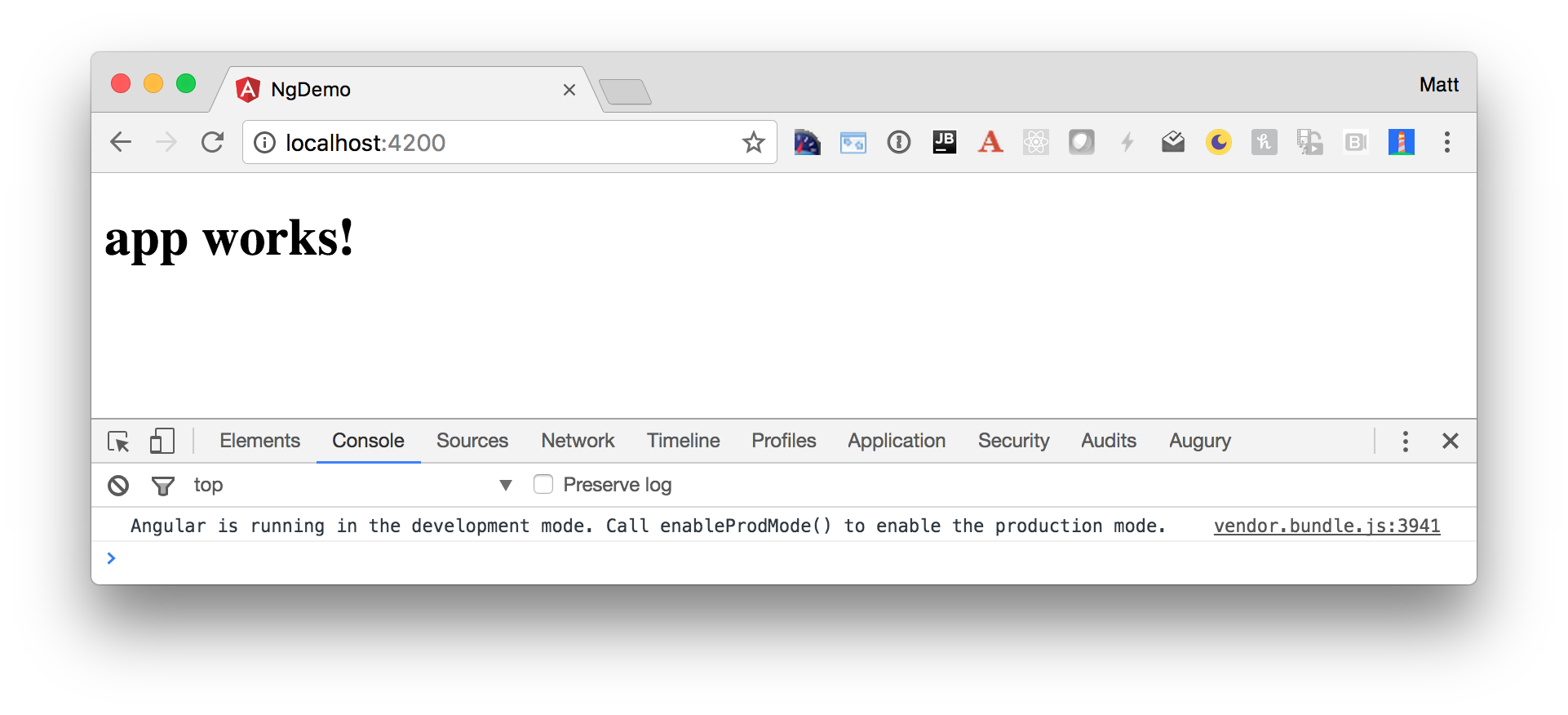
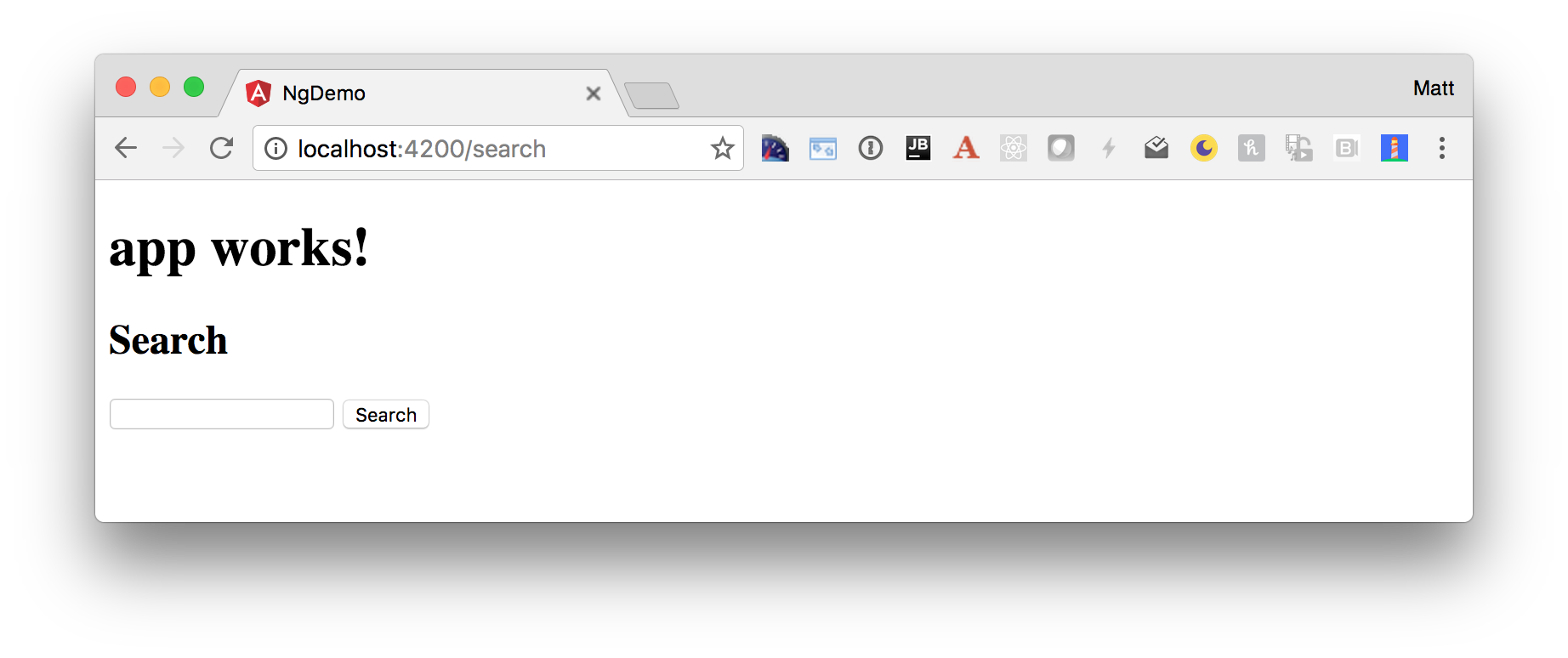
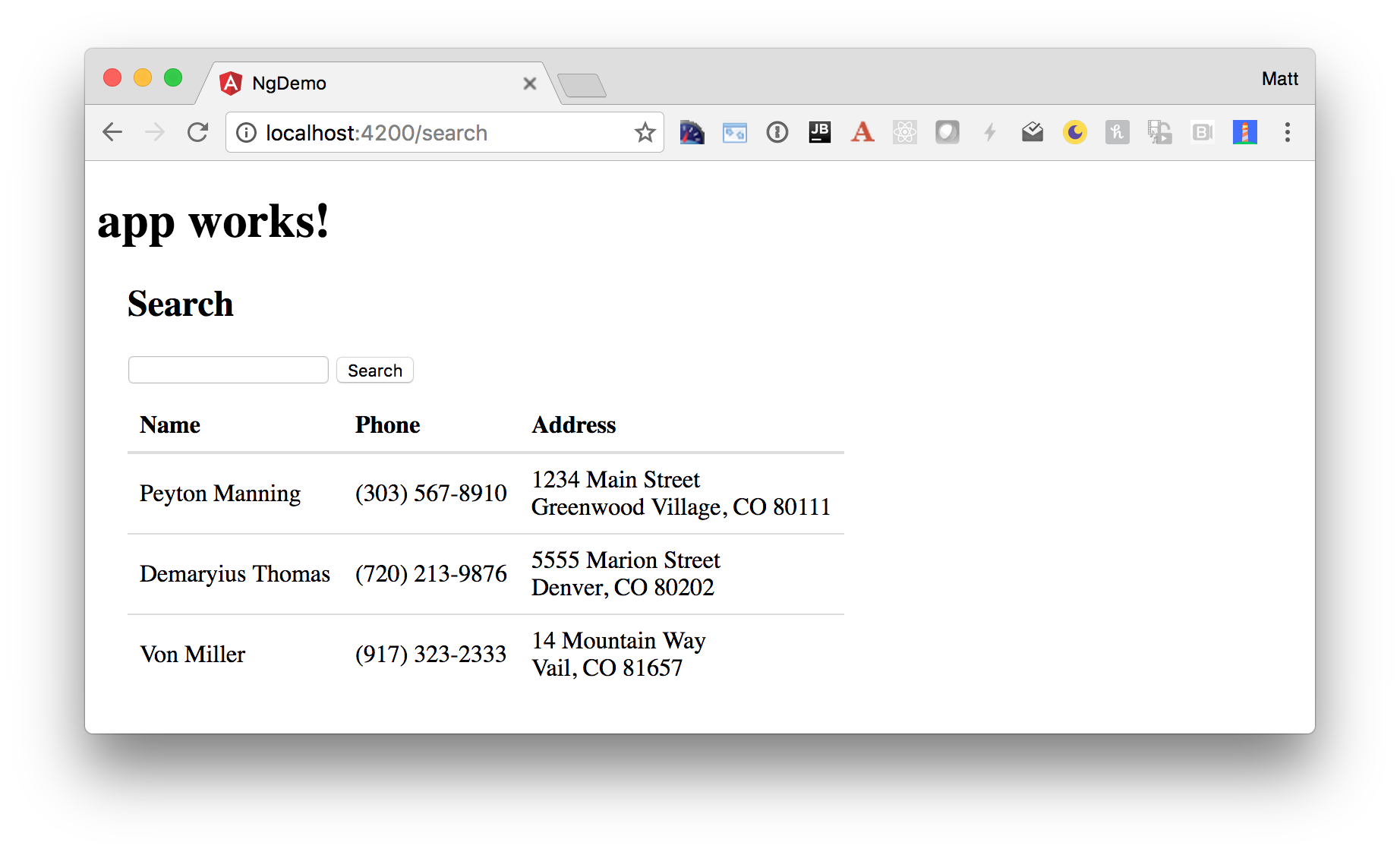
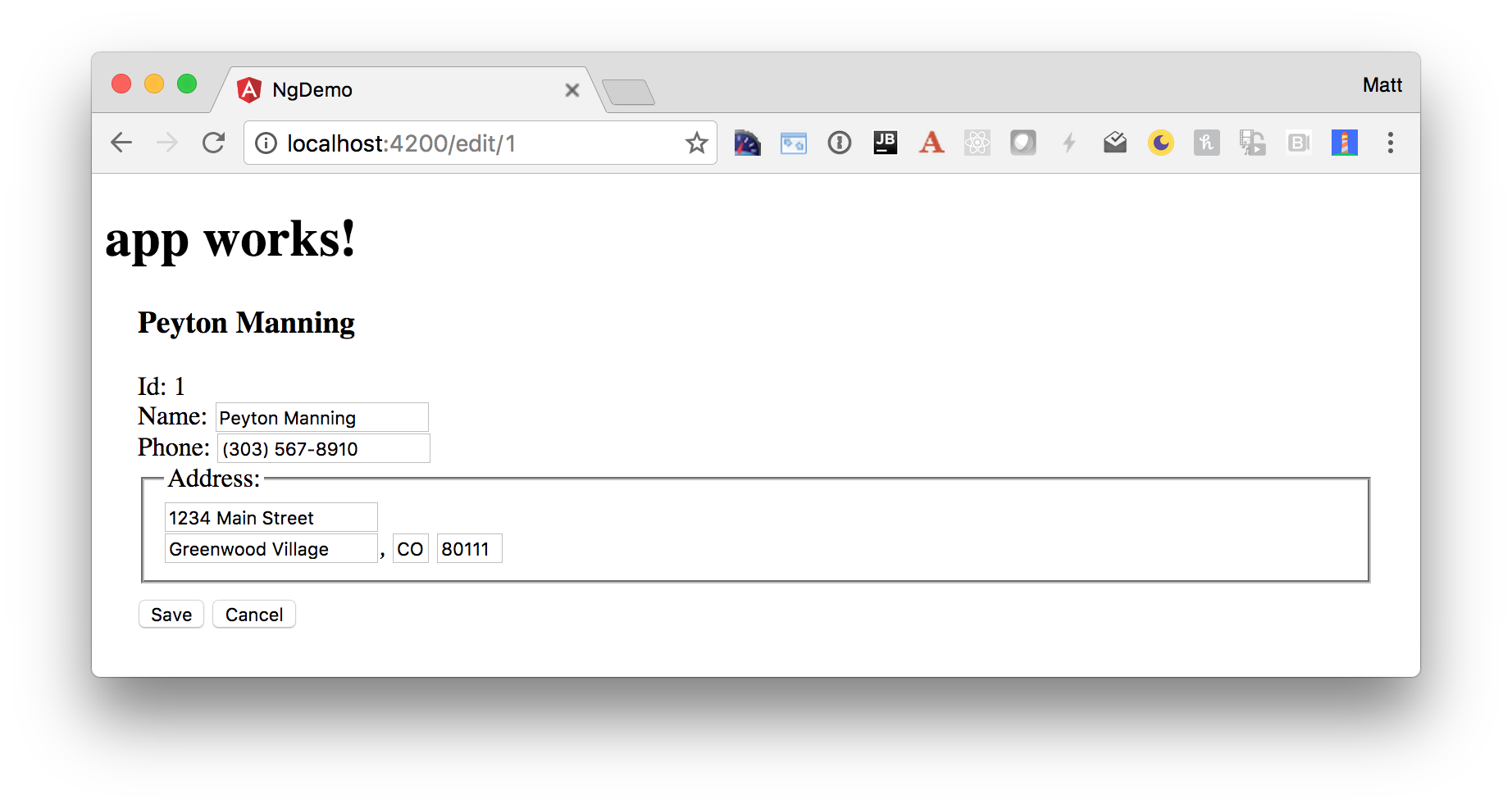

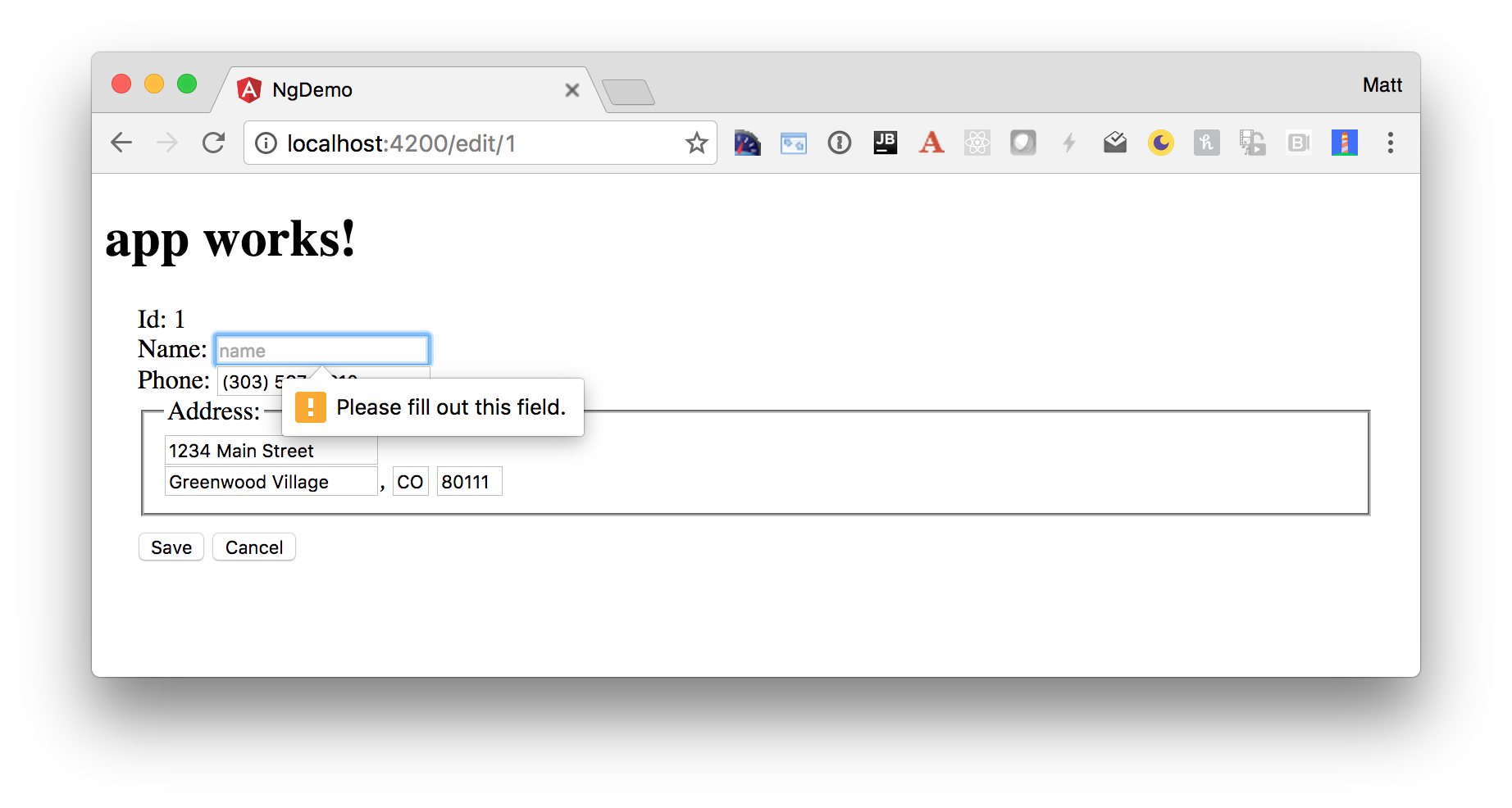
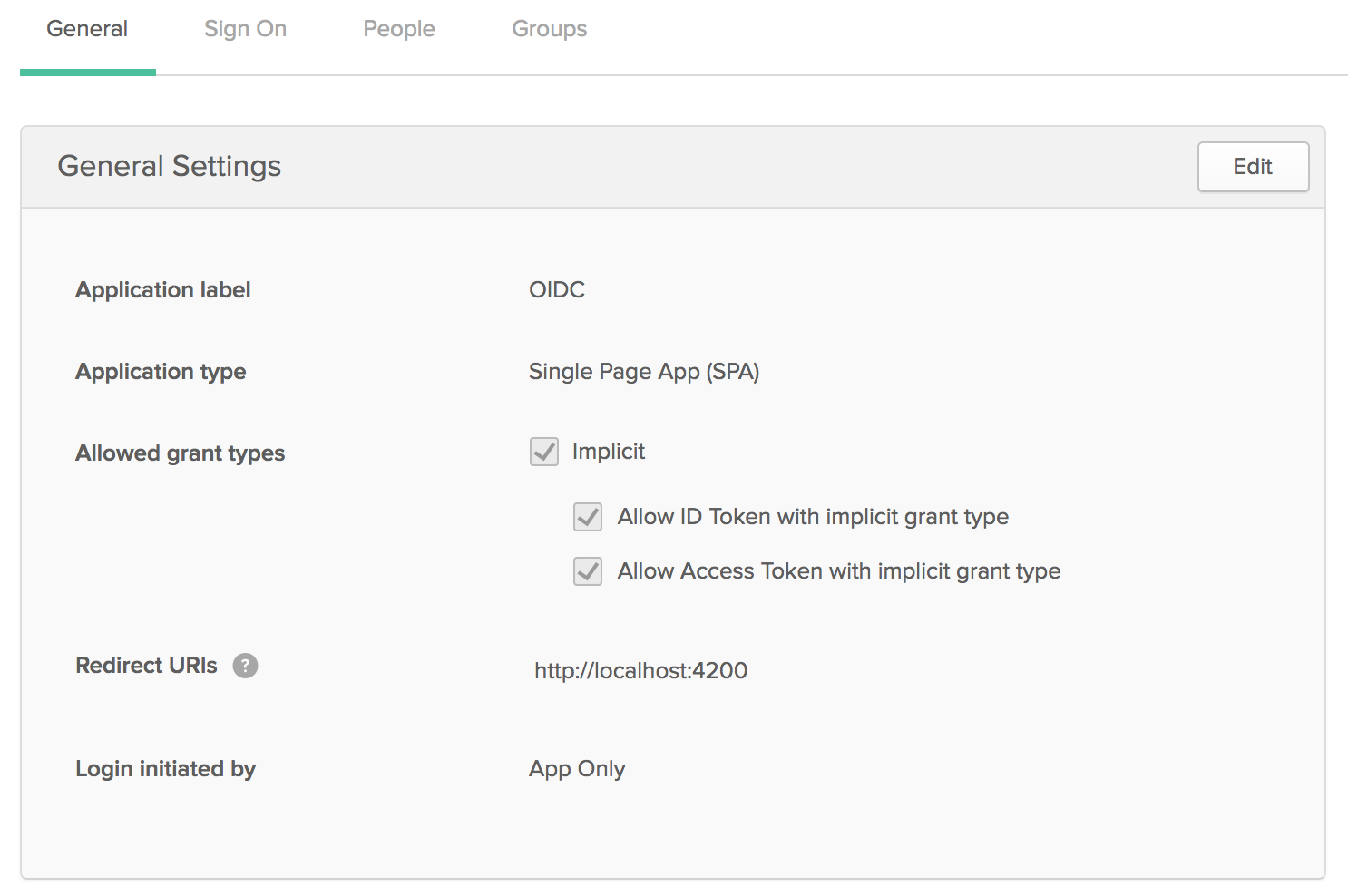
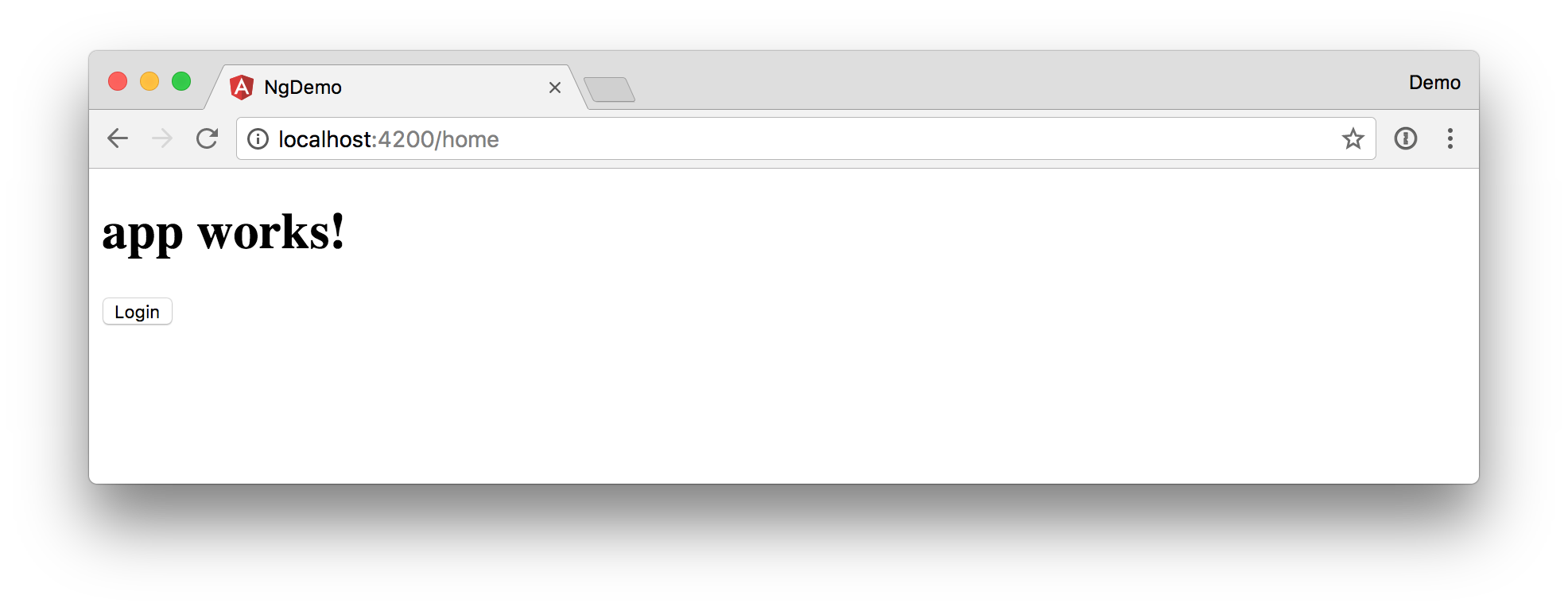
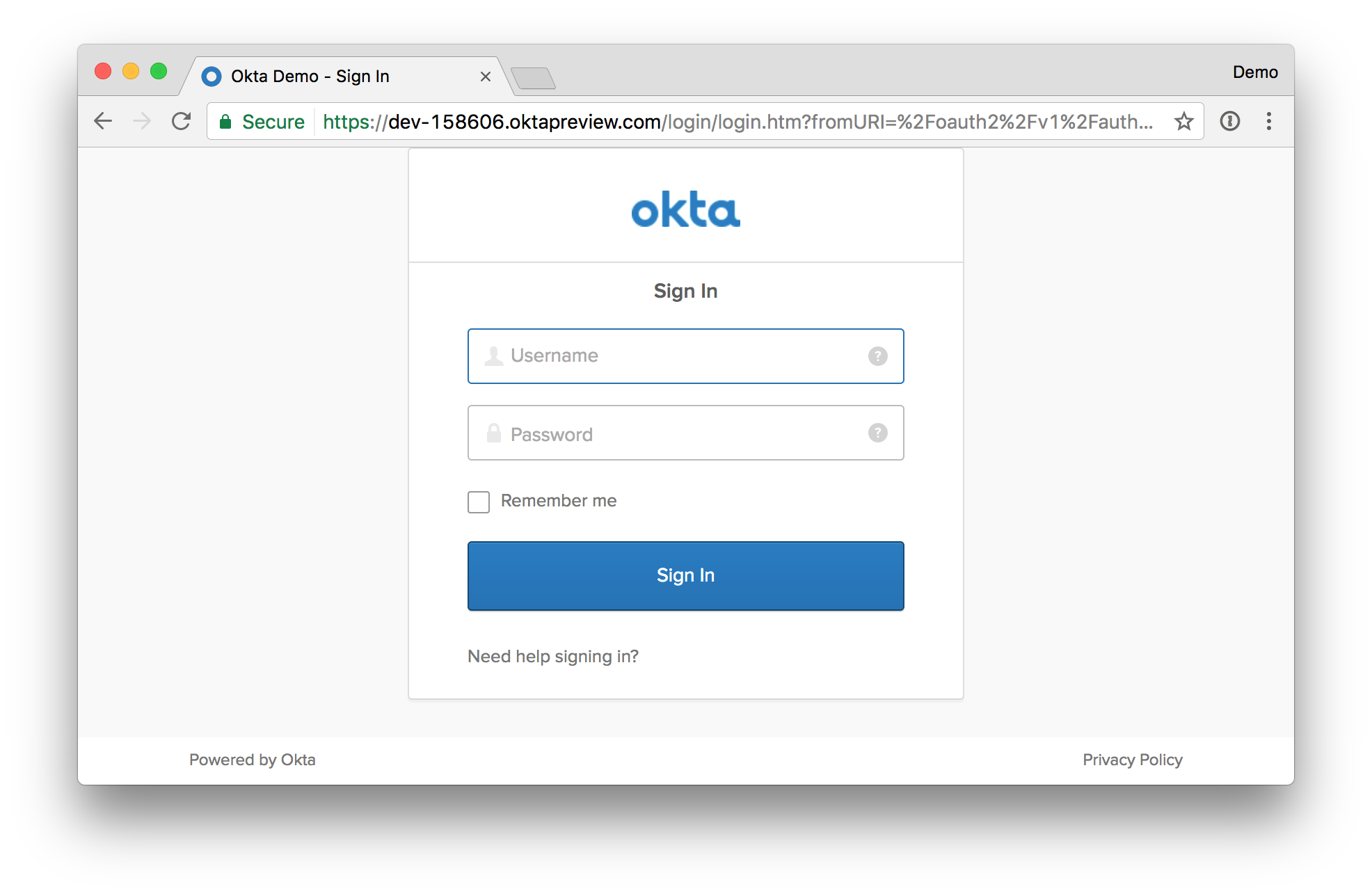
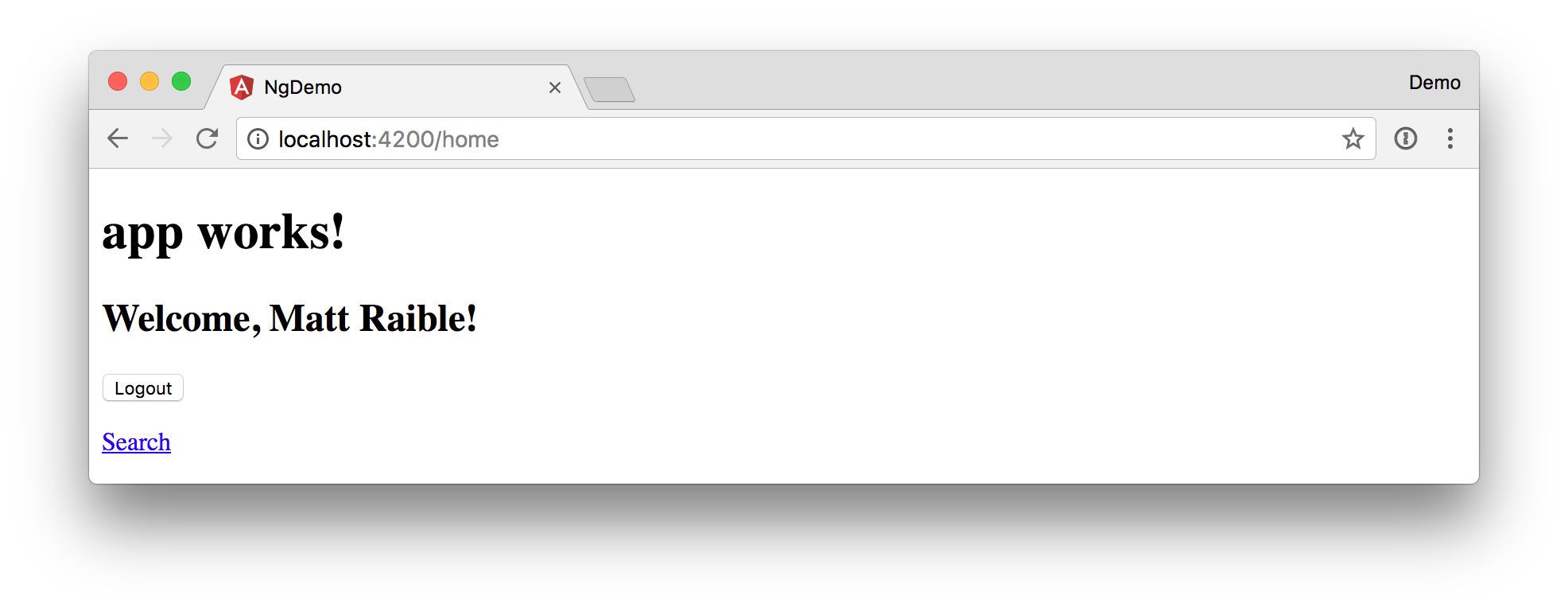
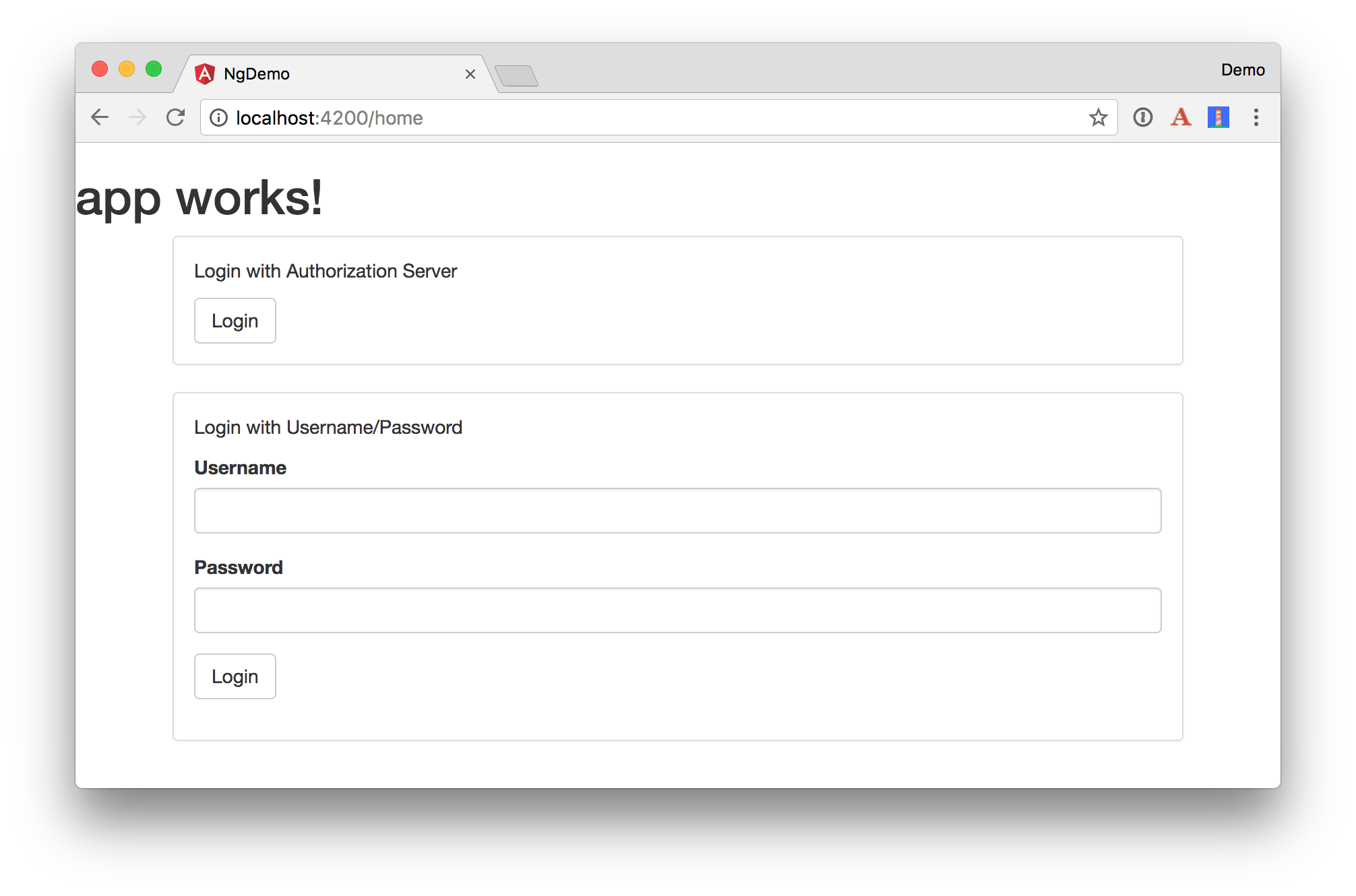
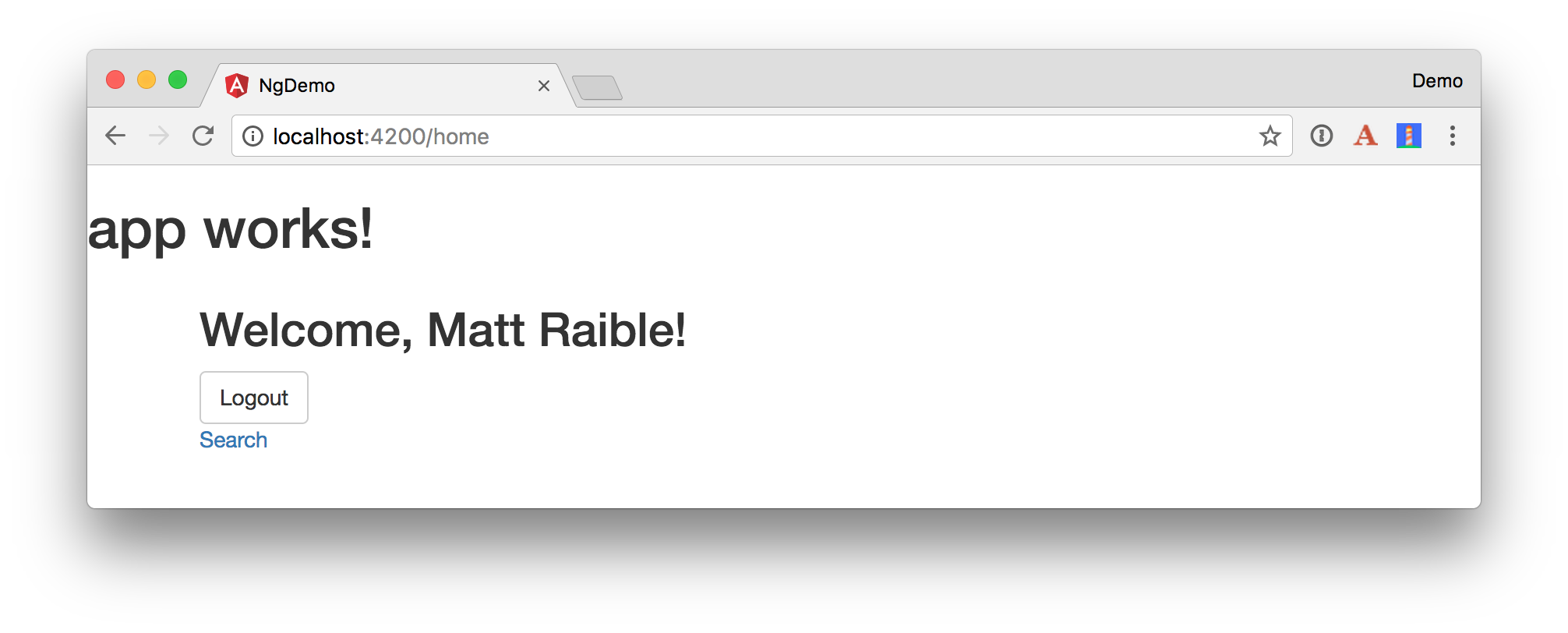


Thanks for the tutorial. It was very well structured. Can i make a request and ask if you can, make another one using Spring and Angular or any other autherntication that isnt paid? Regards