AngularJS Directives Example
Hello readers, in this basic example, developers will learn what AngularJS is and how to use the angular directives in the angular applications.
1. Introduction
1.1 What is AngularJS?
AngularJS is a JavaScript MVC or Model-View-Controller framework developed by Google that lets developers build well structured, easily testable, and maintainable front-end applications. Before we start with the creation of a real application using AngularJS, let us see the important parts of an angular application.
1.1.1 Templates
In AngularJS, a template is an HTML with added markups. AngularJS library compiles the templates and renders the resultant HTML page.
1.1.2 Directives
Directives are the markers (i.e. attributes) on a DOM element that tell AngularJS to attach a specific behavior to that DOM element or even transform the DOM element and its children. Most of the directives in AngularJS library starts with the prefix ng. Below is the list of the important directives that are available in the angular library:
ng-app: Theng-appdirective is a starting point. If the AngularJS framework finds theng-appdirective anywhere in theHTMLdocument, it bootstraps (i.e. initializes) itself and compiles theHTMLtemplateng-init: Theng-initdirective defines the initial values for an angular applicationng-model: Theng-modeldirective binds anHTMLelement to a property on the$scopeobject. It also binds the values of AngularJS application data to theHTMLinput controls.ng-controller: Theng-controllerdirective specifies a controller in theHTMLelement. This controller will add behavior or maintain the data in thatHTMLelement and its child elementsng-bind: Theng-binddirective binds the AngularJS application data to theHTMLtagsng-repeat: Theng-repeatdirective repeat a set ofHTMLelements for each item in a given collectionng-show: Theng-showdirective hides or shows theHTMLelementsng-readonly: Theng-readonlydirective makes anHTMLelement as read-only based on the boolean value of the specified expressionng-disabled: Theng-disableddirective makes anHTMLelement as disabled based on the boolean value of the specified expressionng-if: Theng-ifdirective removes anHTMLbased on the boolean value of the specified expression. Here if an expression returns true then theHTMLelement is re-created otherwise the element is removed from theHTMLdocumentng-click: Theng-ifdirective specifies a behavior when anHTMLelement is clicked
1.1.3 Expressions
An expression is like a JavaScript code usually wrapped inside the double curly braces such as {{ expression }}. AngularJS library evaluates the expression and produces a result.
1.2 Why should we use AngularJS?
Using the Model-View-Controller architecture, the framework separates a web application into a simple and yet manageable structure, which comprises of “views”, “models” and “controllers”. The angular library provides the in-build directives (or attributes) to extend the HTML inside a web page. When developers attach these directives to the HTML elements and attributes, it creates a dynamic web-page with very little coding.
These new APIs make developer’s life easier, really! But it would be difficult for a beginner to understand this without an example. Therefore, let us create a simple application using the important angular directives.
2. AngularJS Directives Example
Here is a step-by-step guide to implementing the Angular Directives.
2.1 Tools Used
We are using Eclipse Kepler SR2, JDK 8 and Maven. Having said that, we have tested the code against JDK 1.7 and it works well.
2.2 Project Structure
Firstly, let’s review the final project structure if you are confused about where you should create the corresponding files or folder later!
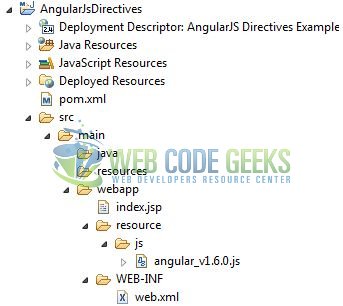
2.3 Project Creation
This section will show how to create a Java-based Maven project with Eclipse. In Eclipse Ide, go to File -> New -> Maven Project.
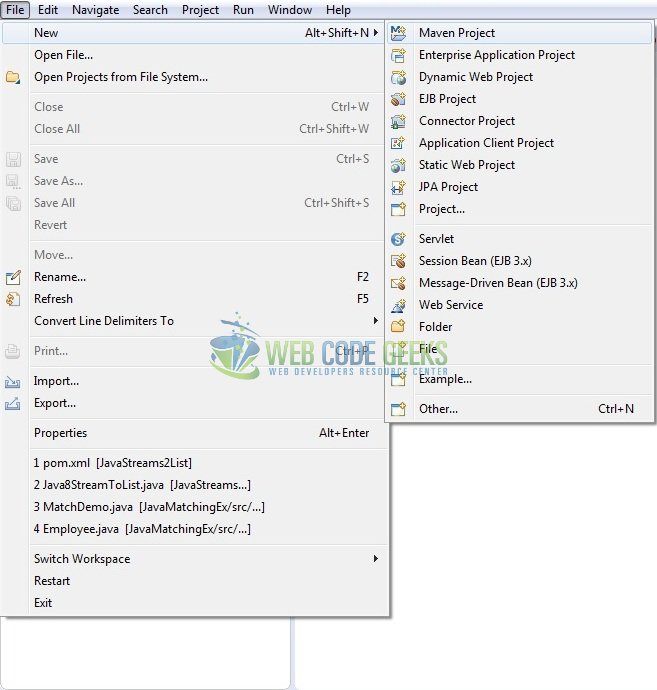
In the New Maven Project window, it will ask you to select project location. By default, ‘Use default workspace location’ will be selected. Just click on next button to proceed.
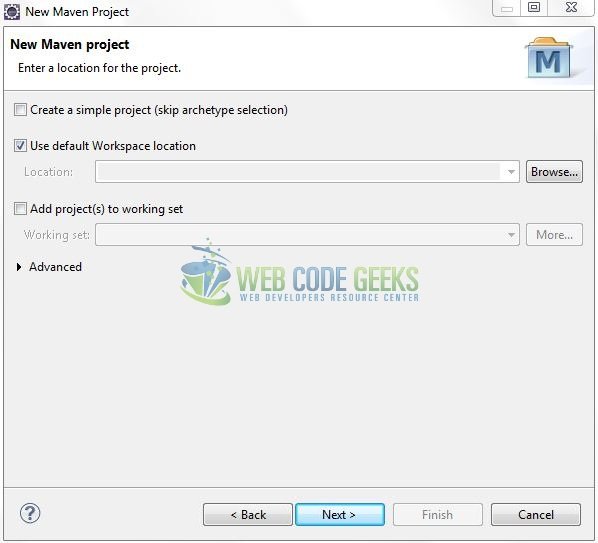
Select the ‘Maven Web App’ Archetype from the list of options and click next.
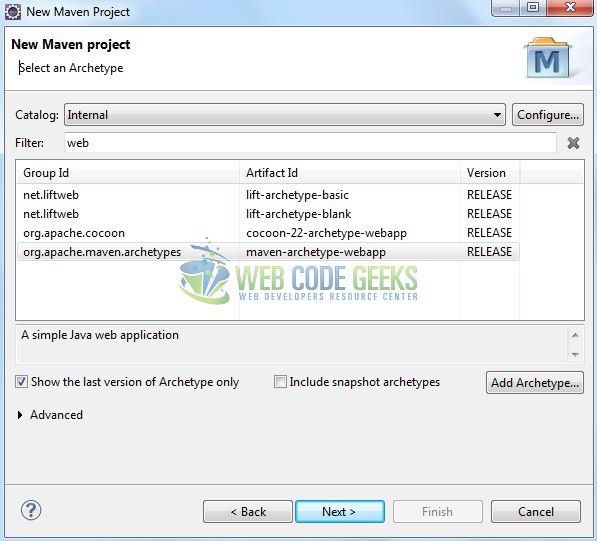
It will ask you to ‘Enter the group and the artifact id for the project’. We will enter the details as shown in the below image. The version number will be by default: 0.0.1-SNAPSHOT.
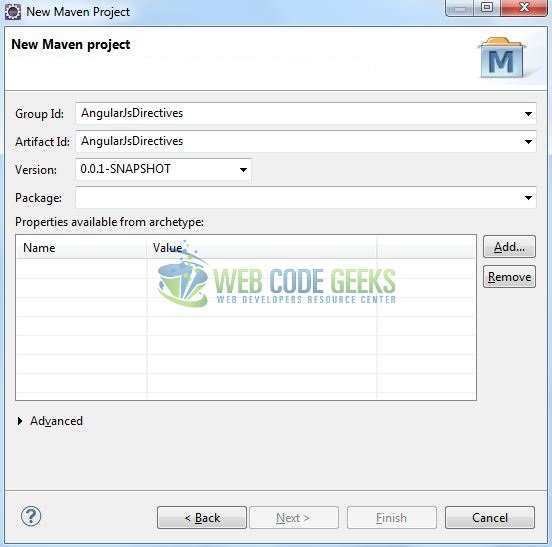
Click on Finish and the creation of a maven project is completed. If you see, it has downloaded the maven dependencies and a pom.xml file will be created. It will have the following code:
pom.xml
<project xmlns="http://maven.apache.org/POM/4.0.0" xmlns:xsi="http://www.w3.org/2001/XMLSchema-instance" xsi:schemaLocation="http://maven.apache.org/POM/4.0.0 http://maven.apache.org/xsd/maven-4.0.0.xsd"> <modelVersion>4.0.0</modelVersion> <groupId>AngularJsDirectives</groupId> <artifactId>AngularJsDirectives</artifactId> <version>0.0.1-SNAPSHOT</version> <packaging>war</packaging> </project>
Let’s start building the application!
3. Application Building
Let’s create an application to understand the basic building blocks of the angular directives.
3.1 Load the AngularJS framework
Since it is a pure JavaScript framework, we should add its reference using the <script> tag.
<script type="text/javascript" src="resource/js/angular_v1.6.0.js"></script>
3.2 Define the AngularJS application
Next, we will define the AngularJS application using the <ng-app> directive.
index.jsp
<div ng-app = ""> ... </div>
3.3 Define Directives
In angular, Directives are the powerful components that help to extend the basic HTMLelements/attributes. In this step, we’ll define the angular directives to show their usage in the angular applications.
index.jsp
<!-- EXAMPLE 1 -->
<div id="model">
<input type="text" name="name" id="text_name" ng-model="name" placeholder="Enter your name" class="form-control" />
<div> </div>
<p id="nText" class="text-info">Your Name is <strong>{{ name }}</strong></p>
</div>
<!-- EXAMPLE 2 -->
<div id="init_repeat" ng-init="days=['Sunday', 'Monday', 'Tuesday', 'Wednesday', 'Thursday', 'Friday', 'Saturday']">
<h2 id="wText" class="text-secondary">7 Days of the Weeks</h2>
<ul class="list-group">
<li class="list-group-item" ng-repeat="dname in days">{{ dname }}</li>
</ul>
</div>
<!-- EXAMPLE 3 -->
<div id="bind">
<input type="text" name="cname" id="country_name" ng-model="cname" placeholder="Enter country" class="form-control" />
<div> </div>
<p id="cText" class="text-info">Country name is <strong><span ng-bind="cname"></span></strong></p>
</div>
<!-- EXAMPLE 4 -->
<div id="disabled" ng-init="switch=true">
<button id="btn" class="btn btn-default" ng-disabled="switch">Click Me!</button>
<input type="checkbox" name="switch" id="checkBox" ng-model="switch" value="Button"/>
<div> </div>
<p id="dText" class="text-dark">Disabled - <strong>{{ switch }}</strong></p>
</div>
3.4 Complete Application
Complete the above steps and I will show you how to use the angular directives with real-life practices. Let’s see the code snippet.
index.jsp
<!DOCTYPE html>
<html>
<head>
<meta http-equiv="Content-Type" content="text/html; charset=UTF-8">
<title>AngularJS Directives</title>
<!-- AngularJs Javascript File -->
<script type="text/javascript" src="resource/js/angular_v1.6.0.js"></script>
<!-- Bootstrap Css -->
<link rel="stylesheet" href="https://www.webcodegeeks.com/wp-content/litespeed/localres/aHR0cHM6Ly9tYXhjZG4uYm9vdHN0cmFwY2RuLmNvbS8=bootstrap/3.3.7/css/bootstrap.min.css">
</head>
<body>
<div id="angularJsDirectives" class="container">
<h1 align="center" class="text-primary">AngularJS - Directives Example</h1>
<hr />
<div ng-app="">
<!-- EXAMPLE 1 -->
<h3 class="text-warning"><ins>ng-model</ins></h3>
<div id="model">
<input type="text" name="name" id="text_name" ng-model="name" placeholder="Enter your name" class="form-control" />
<div> </div>
<p id="nText" class="text-info">Your Name is <strong>{{ name }}</strong></p>
</div>
<!-- EXAMPLE 2 -->
<h3 class="text-warning"><ins>ng-init</ins> & <ins>ng-repeat</ins></h3>
<div id="init_repeat" ng-init="days=['Sunday', 'Monday', 'Tuesday', 'Wednesday', 'Thursday', 'Friday', 'Saturday']">
<h2 id="wText" class="text-secondary">7 Days of the Weeks</h2>
<ul class="list-group">
<li class="list-group-item" ng-repeat="dname in days">{{ dname }}</li>
</ul>
</div>
<!-- EXAMPLE 3 -->
<h3 class="text-warning"><ins>ng-bind</ins></h3>
<div id="bind">
<input type="text" name="cname" id="country_name" ng-model="cname" placeholder="Enter country" class="form-control" />
<div> </div>
<p id="cText" class="text-info">Country name is <strong><span ng-bind="cname"></span></strong></p>
</div>
<!-- EXAMPLE 4 -->
<h3 class="text-warning"><ins>ng-disabled</ins></h3>
<div id="disabled" ng-init="switch=true">
<button id="btn" class="btn btn-default" ng-disabled="switch">Click Me!</button>
<input type="checkbox" name="switch" id="checkBox" ng-model="switch" value="Button"/>
<div> </div>
<p id="dText" class="text-dark">Disabled - <strong>{{ switch }}</strong></p>
</div>
</div>
</div>
</body>
</html>
4. Run the Application
As we are ready for all the changes, let us compile the project and deploy the application on the Tomcat7 server. To deploy the application on Tomat7, right-click on the project and navigate to Run as -> Run on Server.
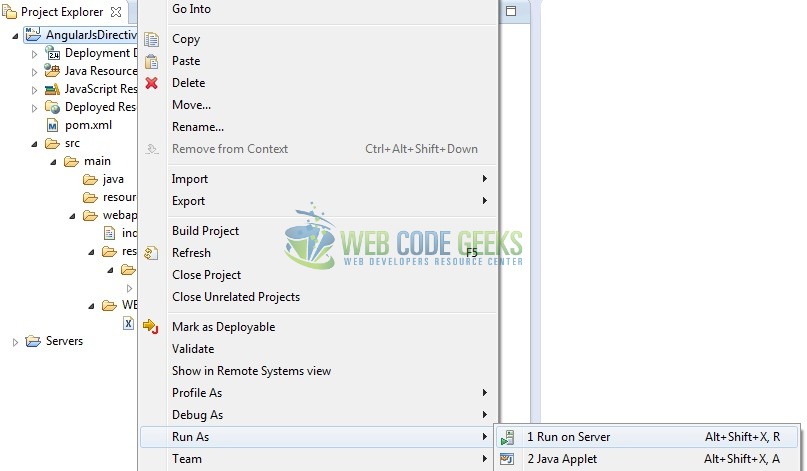
Tomcat will deploy the application in its web-apps folder and shall start its execution to deploy the project so that we can go ahead and test it in the browser.
5. Project Demo
Open your favorite browser and hit the following URL. The output page using the angular directives will be displayed.
http://localhost:8085/AngularJsDirectives/
Server name (localhost) and port (8085) may vary as per your Tomcat configuration.

That’s all for this post. Happy Learning!!
6. Conclusion
In this section, developers learned how to create a simple application using the AngularJS Directives. Developers can download the sample application as an Eclipse project in the Downloads section.
7. Download the Eclipse Project
This was an example of Angular Directives in the AngularJS framework.
You can download the full source code of this example here: AngularJsDirectives



